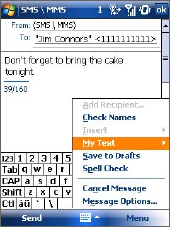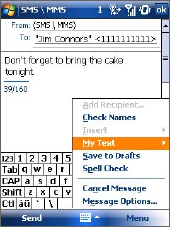
Exchanging Messages 101
7.2 Text Messages
Send short text messages (SMS) up to 160 characters long to other mobile
phones. For quicker and easier typing, use the sliding keyboard to enter
your message.
Send text messages
To compose and send a text message
1. Tap Start > Programs > Messaging >
Messaging > Messages.
2. Tap Menu > New > Text Message.
3.
Enter the mobile phone number of one
or more recipients, separating them with
a semicolon. To access mobile phone
numbers from Contacts, tap To.
4. Enter your message.
•
To quickly add common messages,
tap Menu > My Text and tap a
desired message.
• To check the spelling, tap Menu >
Spell Check.
5. Tap Send.
Tips • To enter symbols, tap Shift using the on-screen keyboard then tap a
symbol, or use the Symbol Pad. For more information about entering text
and symbols, see Chapter 2.
• If you want to know when a text message is received, before sending the
message that you are composing, tap Menu > Message Options then
select the Request message delivery notification check box.
To always receive a delivery notification, tap Menu > Tools > Options in
the text message list, tap Messages, then select the Request delivery
notifications check box.