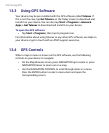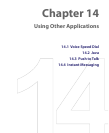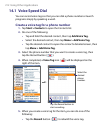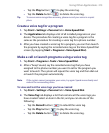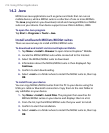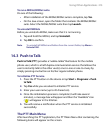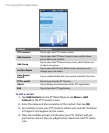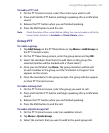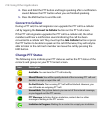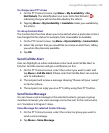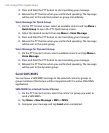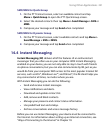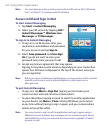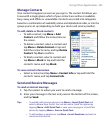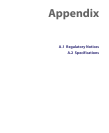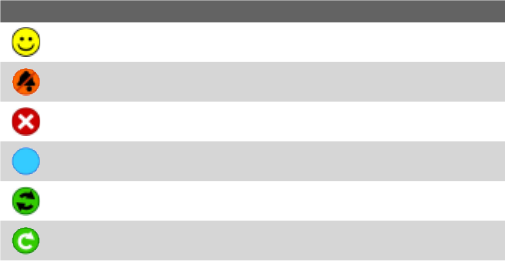
218 Using Other Applications
4. Press and hold the PTT button and begin speaking after a notification
sound. Release the PTT button when you are finished speaking.
5. Press the END button to end the call.
Convert to Cellular
During a PTT call, the call originator can upgrade the PTT call to a cellular
call by tapping the Convert to Cellular button on the PTT call screen.
If the PTT call originator upgrades the PTT call to a cellular call, the other
members will hear a notification sound indicating the call has been
converted to a cellular call. They must tap the Join Cellular button or press
the PTT button to be able to speak on the call. Otherwise, they will only be
able to listen to the call. Each member can leave the call by pressing the
END button.
Change PTT Status
The following icons indicate your PTT status as well as the PTT status of the
contacts and groups on your PTT Contact screen.
Icon Description
Available: You can hear the PTT call instantly.
Silent/Vibrate: You will be quietly alerted of the incoming PTT call and
decide to accept or reject the call.
Do Not Disturb: The incoming PTT call will be blocked. However, you
can still make an outgoing PTT call.
Unavailable: The system detects you are out of the network coverage,
or you logged out the PTT service.
PTT Message: Indicates that an invitation, contact alert or other
message is waiting in the PTT service.
Invitation in Progress: Waiting for a contact to accept your invitation.