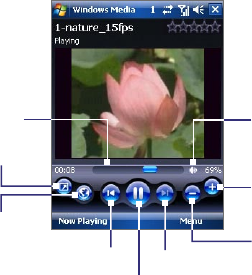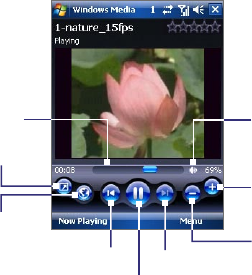
Experiencing Multimedia 191
11.3 Windows Media® Player Mobile
You can use Windows Media® Player Mobile to play digital audio and video
files that are stored on your device or on a network, such as on a Web site.
To open Windows Media Player Mobile
Tap Start > Programs > Windows Media.
About the controls
The following are available controls on the Windows Media® Player Mobile.
Play/Pause
Full screen
Visit WindowsMedia.com
Tap and drag to
jump to any part of
the video or audio
Skip to the beginning of
the current file or to the
previous file
Skip to the next file
Mute/Unmute
Increase Volume
Decrease Volume
About the screens and
menus
Windows Media® Player Mobile has three primary screens:
• Playback screen
. The screen that displays the playback controls (such
as Play, Pause, Next, Previous, and Volume) and the video window.
•
Now Playing screen. This special playlist indicates the current file
being played and any files that are “queued up” to play next.
• Library screen. The screen that lets you quickly find your audio files,
video files, and playlists.