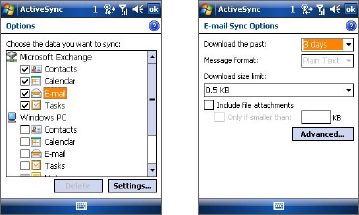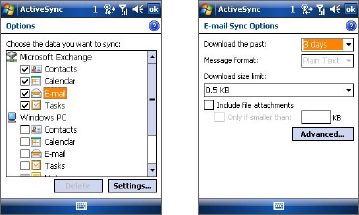
138 Working With Company E-mails and Meeting Appointments
To digitally sign and encrypt all messages
You can set up ActiveSync to digitally sign and encrypt all outgoing
messages. You must obtain a valid certificate to sign and encrypt e-mail
messages successfully.
1. Tap Start > Programs > ActiveSync.
2. Tap Menu > Options.
3. Select the E-mail information type, and tap Settings. On the E-mail
Sync Options screen, tap Advanced.
4. Do one or both of the following:
• To sign all your outgoing e-mail messages so that recipients can
be certain that the messages were sent by you and have not been
altered in any way, select the Sign all outgoing e-mail messages
check box.
• To encrypt all your outgoing e-mail messages so that the
contents of your messages are protected from being viewed by
anyone other than the intended recipients, select the Encrypt all
outgoing e-mail messages check box.
5. Tap Choose Certificate to select a certificate for signing or
encrypting outgoing e-mail messages.