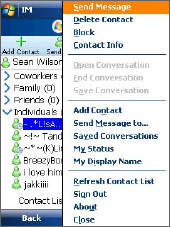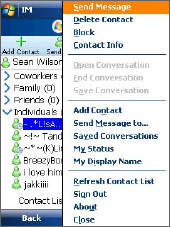
Using Other Applications 223
Manage Contacts
Your contact list appears as soon as you sign in. The contact list allows you
to see with a single glance which of your contacts are online or available,
busy, away, and offline or unavailable. Contacts are sorted into categories
based on a combination of availability status and alphabetical order, or into the
groups you’ve set up (depending on both your device and service provider).
To add, delete or block contacts
• To add a contact, tap Menu > Add
Contact, and follow the instructions on
the screen.
• To delete a contact, select a contact and
tap Menu > Delete Contact or tap and
hold the contact's name, and tap Delete
Contact. Tap Yes to confirm.
• To block a contact, select a contact and
tap Menu > Block or tap and hold the
contact's name, and tap Block.
To view contact information
• Select a contact and tap Menu > Contact Info or tap and hold the
contact's name, and tap Contact Info.
Send and Receive Messages
To send an instant message
1. Tap the contact to whom you want to send a message.
2. Enter your message in the text entry area at the bottom of the screen,
and tap Send.
Tips • To quickly add common phrases, tap Menu > Insert Quick Text and
select a phrase from the list. You can also edit a Quick Text phrase by
tapping Menu > Edit Quick Text or save your message as a Quick Text
phrase by tapping Menu > Save as Quick Text.
• To add smileys or emoticons, tap Menu > Insert Emoticon and select a
emoticon from the list.