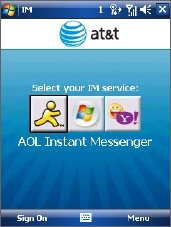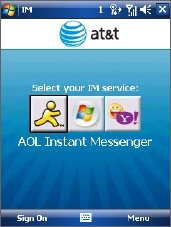
222 Using Other Applications
Note You must have an active e-mail account with an ISP, such as AOL®, Windows
Live™, or Yahoo!®, to continue with the IM client.
Access to IM and Sign In/Out
To start Instant Messaging
1. Tap Start > Instant Messaging.
2. Select your IM service by tapping AOL®
Instant Messenger™, Windows Live
Messenger or Y! Messenger.
To sign in to Instant Messaging
1. To sign in to an IM service, enter your
username/e-mail address and password
for your account, and tap Sign In.
2. Select Save password and Auto-Sign
On if you do not want to enter your
password every time you want to IM.
3. Accept any licence agreement that may appear.
Signing in may take several minutes, depending on your connection
speed. Your IM status is displayed at the top of the screen as long as
you are signed on.
Note
Before you sign in to Windows Live Messenger, you may need to select a domain
name for your account, such as @hotmail-ppe.com, @msn-ppe.com, or
@live-ppe.com.
To quit Instant Messaging
• To sign out, tap Menu > Sign Out. Signing out terminates your
current session and ends all active conversations.
• To close IM without signing out and to switch to another application
on your device, tap Menu > Close. Closing IM allows you to return
at any time without having to sign in again, and your conversations
remain active all the while.
Note You may choose to sign out of the application and sign in again using a
different account. However, any messages sent or received on your device
will be billed to you by your network service provider, regardless of which
account is used.