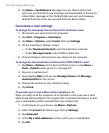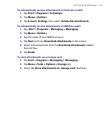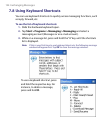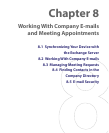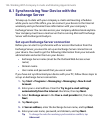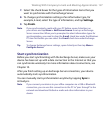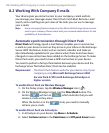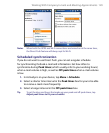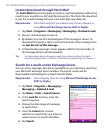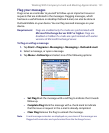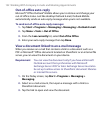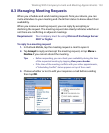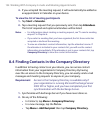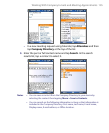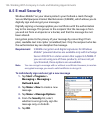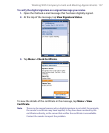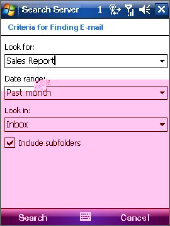
130 Working With Company E-mails and Meeting Appointments
Instant download through Fetch Mail
The Fetch Mail feature downloads an entire e-mail immediately without the
need for you to perform a full Send/Receive action. This limits the download
to just the e-mail message that you want and helps save data cost.
Requirement Fetch Mail works for your device only if your company is
using Microsoft Exchange Server 2007 or higher.
1. Tap Start > Programs > Messaging > Messaging > Outlook E-mail.
2. Tap an e-mail message to open it.
3. By default, only the first few kilobytes of the message is shown. To
download the whole e-mail, scroll to the bottom of the message then
tap Get the rest of this message.
4. A “Downloading message” status appears. Wait for the remainder of
the message body to be downloaded.
Tip For information about changing e-mail sync options such as the initial
download size limit for e-mail, see "Customize e-mail settings" in Chapter 7.
Search for e-mails on the Exchange Server
You can access messages that are not available on your device by searching
your Microsoft Exchange Server mailbox. The search results will be
downloaded and displayed in a Search Results folder.
Requirement Your company must be using Microsoft Exchange Server
2007 or higher.
1.
Tap Start > Programs >
Messaging >
Messaging >
Outlook E-mail.
2. Tap Menu > Tools > Search Server.
3. In the Look for text box, enter the
search keyword.
4. Choose the date range of messages
to search from.
5. From the Look in list, choose
whether to search from your inbox or
outbox only or to search all folders.
6. Tap Search.