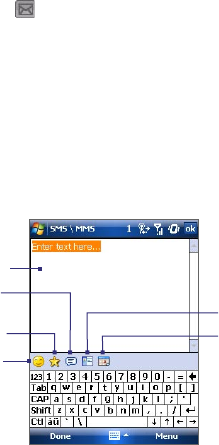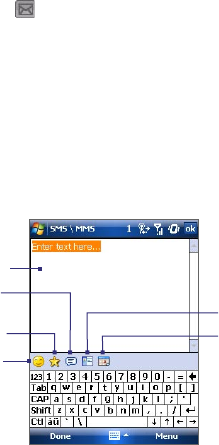
106 Exchanging Messages
Notes You can also send an MMS message directly from the Pictures & Videos or
Camera program (optional). Do one of the following:
• In Pictures & Videos, select a picture from My Pictures, and tap Menu >
Send via MMS.
• Capture a photo or an MMS video clip using the camera (optional), and
tap the Send icon ( ). In the Send File dialog box, tap Send via MMS.
To create an MMS message from a template
While on an MMS message, tap Menu > Template > Select a Template to
compose a message using a predefined template.
Note To save a message as a template, open the message and tap Menu >
Template > Save as Template.
To add text to an MMS message
When you tap Insert text here on your picture message, an empty screen
appears where you can enter your text. You can insert the following types of
information:
Enter your own text
Choose from common words
or phrases from the My Text list
Include a Favorites link
Add an emoticon
Insert contact
information
Insert calendar
appointment
Tip To edit or delete a phrase on the My Text list, tap and hold a string, then tap
Edit or Delete from the shortcut menu. To create and add a new phrase to
the list, tap New.