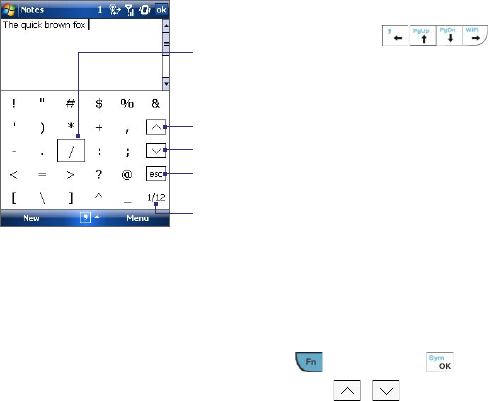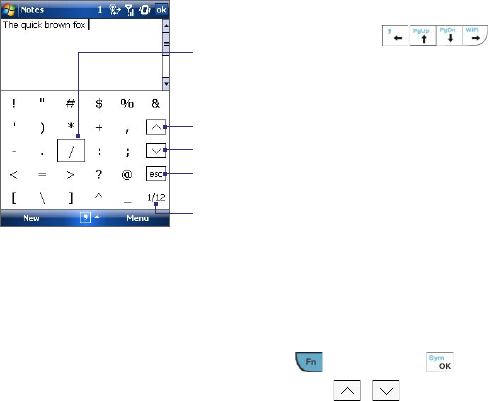
Entering and Searching Information 45
• Use gestures to capitalize letters, insert a space, and so on. For
information about using Transcriber gestures, see Help on your
device.
2.7 Using Symbol Pad
Symbol Pad provides a comprehensive list of common symbols such as
parentheses, braces, currency signs, and more, as well as punctuation marks
and special characters.
Tap a symbol to select it. Use the Navigation
Control or press the arrow keys
on
the hardware keyboard to navigate through
the available symbols, then press ENTER to select
a symbol.
Tap to display the previous page of symbols.
Tap to display the next page of symbols.
Tap to close the Symbol Pad without
selecting any symbol.
This indicates the current page and the total
number of symbol pages.
To open the Symbol Pad and select a symbol
1. Create or open a document, such as a Word document.
2. To open the Symbol Pad:
• Tap the Input Selector arrow, then tap Symbol Pad; or
• Using the hardware keyboard, pres
s and then press .
3. To browse through the pages of symbols, tap / on the
Symbol Pad screen.
4. Tap a symbol to select it and close the Symbol Pad. The selected
symbol will then be inserted in your document.