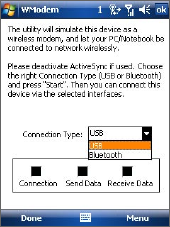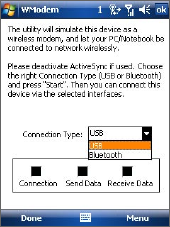
Getting Connected 161
10.8 Using Your Device as a Modem
(Wireless Modem)
You can use Wireless Modem to set your Windows Mobile powered
device as a USB or Bluetooth modem for your notebook when you don’t
have access to the Internet on your notebook. Follow the procedures in
this section to connect a Windows Vista
TM
notebook to the Internet using
Wireless Modem.
Note When you activate Wireless Modem, the Windows Mobile Device Center or
ActiveSync connection will be disabled automatically.
Activate your device as a modem
Connect your device to your notebook using the USB cable or Bluetooth,
then follow the steps below to activate your device as a modem.
Note If you will use your device as a Bluetooth modem, create a Bluetooth
partnership first between your device and notebook before using Wireless
Modem. For more information, see "Bluetooth partnerships" in this chapter.
1. On your device, tap Start > Settings >
Connections tab > Wireless Modem.
You can also tap the Wireless Modem icon
on the Wireless Manager screen.
2. In the Connection Type list, select how
your device is connected to the notebook:
USB or Bluetooth.
3. If you’re connecting via USB, plug in the
USB cable between your device and the
notebook.
4. Tap Menu > Start.
5.
The next thing to do is to add your device as
a modem onto your notebook
.