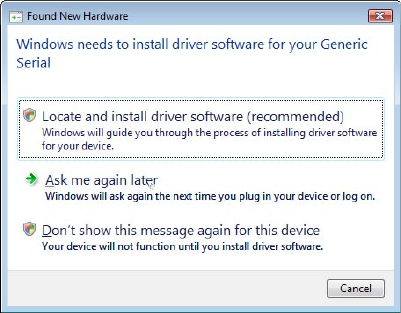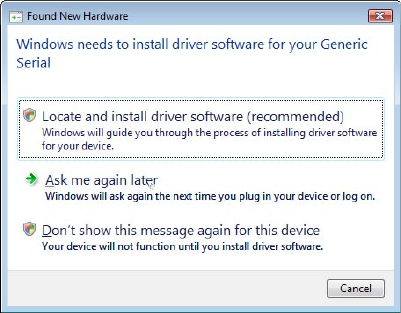
162 Getting Connected
Add your device as a modem to your notebook
To add your device as a USB modem to your notebook
After you tap Menu > Start on the Wireless Modem screen of your device,
your computer will automatically detect that your device has been
connected. The Found New Hardware dialog box will then appear on your
computer.
1. Click Cancel to close the Found New Hardware dialog box.
2. Open the Control Panel, then click Device Manager.
3. Right-click Generic Serial, then click Update Driver Software.
4. Click Browse my computer for driver software, then click Let me
pick from a list of device drivers on my computer.
5. Click Show All Devices, then click Have Disk and browse the Getting
Started Disc to locate the USB modem driver for your device.
6. HTC USB Modem will then be displayed. Select this modem driver
then click Next.
7. If you see the Update Driver Warning message, simply click Yes to
continue with the installation.