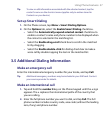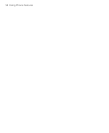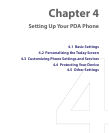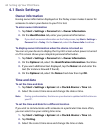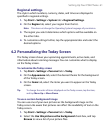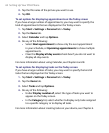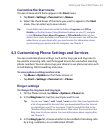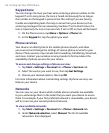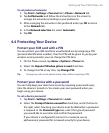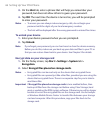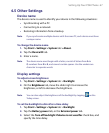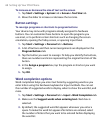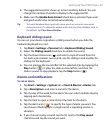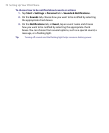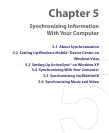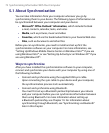Setting Up Your PDA Phone 65
To set preferred networks
1. Tap Start > Settings > Personal tab > Phone > Network tab.
2. Tap Set Networks and follow the instructions on the screen to
arrange the networks according to your preference.
3. After arranging the networks in the preferred order, tap OK to return
to the Network tab.
4. In the Network selection list, select Automatic.
5. Tap OK.
4.4 Protecting Your Device
Protect your SIM card with a PIN
You can protect your SIM card from unauthorized use by assigning a PIN
(personal identification number). Your first PIN will be given to you by your
wireless service provider; you can change the PIN later.
1. On the Phone screen, tap Menu > Options > Phone tab.
2. Select the Require PIN when phone is used check box.
3. To change the PIN at any time, tap Change PIN.
Tip Emergency calls can be placed at any time, without requiring a PIN.
Protect your device with a password
You can help keep your data more secure by requiring a password every
time the device is turned on. You create your own password when you
begin using your device.
To set a device password
1. Tap Start > Settings > Personal tab > Lock.
2. Select the Prompt if device unused for check box, and in the box to
the right, select how long your device must be idle before a password
is required. In the Password type box, select the type of password
you would like to use. Enter and confirm the password.
If your device is configured to connect to a network, use an
alphanumeric password for increased security for your device.