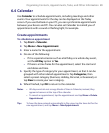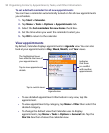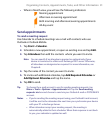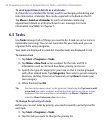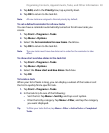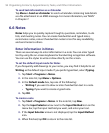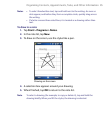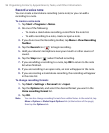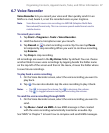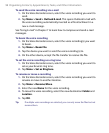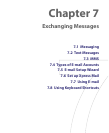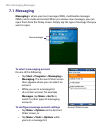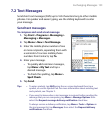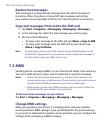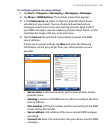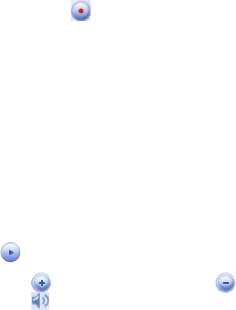
Organizing Contacts, Appointments, Tasks, and Other Information 97
6.7 Voice Recorder
Voice Recorder lets you record your voice and then quickly send it in an
MMS or e-mail, beam it, or set the recorded voice as your ringtone.
Note
Voice Recorder saves voice recordings in AMR-NB (Adaptive Multi-Rate
Narrowband) format only. This is a common speech audio format used in
mobile devices.
To record your voice
1. Tap Start > Programs > Tools > Voice Recorder.
2. Hold the device’s microphone near your mouth.
3. Tap Record or to start recording a voice clip. You can tap Pause
to temporarily stop recording. When you want to continue recording,
tap Resume.
4. Tap Stop to stop recording.
All recordings are saved in the My Voices folder by default. You can choose
another folder to save voice recordings by tapping beside the folder name
on the top-left of the screen and then in the menu, choose the folder where
to save future recordings.
To play back a voice recording
1. On the Voice Recorder screen, select the voice recording you want to
play back.
2. Tap . You can also double-tap the voice recording to play it back.
Notes •
Tap to increase the volume; Tap to decrease the volume.
• Tap to toggle between muting and unmuting the volume.
To send the voice recording through MMS
1. On the Voice Recorder screen, select the voice recording you want to
send.
2. Tap Menu > Send via MMS. A new MMS message is then created
with the voice recording automatically inserted as an audio clip.
See “MMS” in Chapter 7 to learn how to compose and send MMS messages.