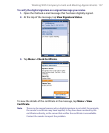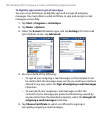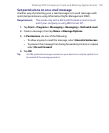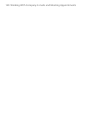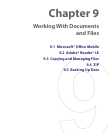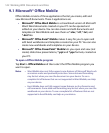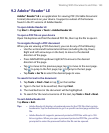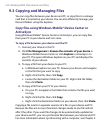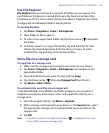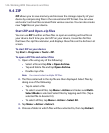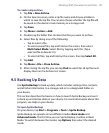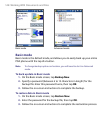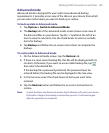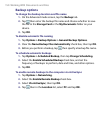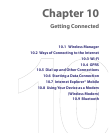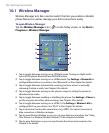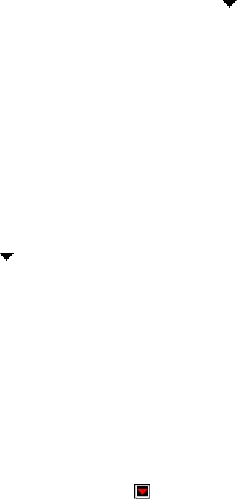
Working With Documents and Files 145
Use File Explorer
File Explorer lets you browse the contents of folders on your device. The
root folder on the device is named My Device. My Device is similar to My
Computer on the PC and contains the My Documents, Program Files, Temp,
Storage Card, and Windows folders, among others.
To use File Explorer
1. Tap Start > Programs > Tools > File Explorer.
2. Tap a folder or file to open it.
3. To return to an upper level folder, tap the Down arrow ( ) and select
the folder.
4. To delete, rename, or copy a file quickly, tap and hold the file then
choose the desired operation from the shortcut menu. To select
multiple files, tap and drag over the desired files.
Store files to a storage card
To copy files to a storage card
1. Make sure the storage card is properly inserted into your device.
2. Tap Start > Programs > Tools > File Explorer and navigate to the
appropriate folder.
3. Tap and hold the file you want to copy, and tap Copy.
4. Tap the Down arrow ( ) then tap Storage Card from the list.
5. Tap Menu > Edit > Paste.
To automatically save files on a storage card
In the Word Mobile, Excel Mobile, and Notes programs, you may find it
helpful to save all new documents, notes, and workbooks directly on a
storage card.
1. From the program file list, tap Menu > Options.
2. With a storage card inserted in your device, in the Save to box, select
the appropriate storage card to automatically save new files on the
storage card.
3. Tap OK.
Note In the file or note list, a storage card symbol ( ) is displayed next to the
names of files saved on a storage card.