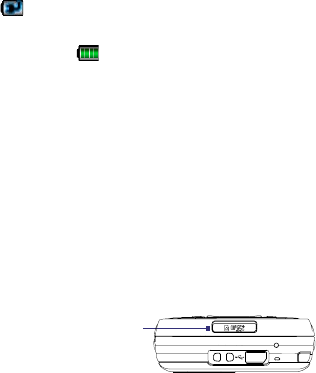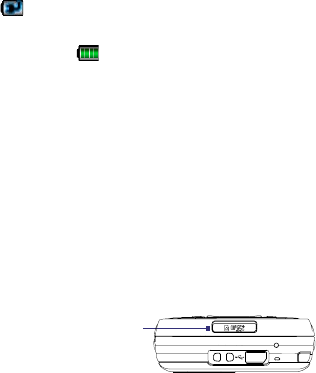
Getting Started 25
Charge the battery
New batteries are shipped partially charged. Before you start using your
device, it is recommended that you install and charge the battery. Some
batteries perform best after several full charge/discharge cycles. You can
charge the battery in two ways:
•
Charging the device’s battery by connecting the power adapter.
• Connecting your device to a PC via the provided USB Sync cable.
Note Only the AC adapter and USB cable provided with your device should be
used to charge the device.
Charging is indicated by a solid amber light on the left LED indicator.
As the battery is being charged while the device’s power is on, a charging
icon ( ) will be shown on the Today screen.
After the battery has been fully charged, the left LED becomes green and a
full battery icon ( ) appears on the Today screen.
Warning! • Do not remove the battery from the device while you are charging it
using the AC or car adapter.
• As a safety precaution, the battery stops charging when it overheats.
1.3 Installing a Storage Card
There is a storage card slot at the bottom of your device. To have additional
storage for your images, videos, music, and files, you can purchase a
microSD
TM
card and insert it into the slot.
To insert a microSD card
1. Peel open the rubber that covers the storage card slot.
microSD slot
2. Insert the microSD card into the slot with gold contacts facing down.
3. Replace the rubber cover.
Note To remove the microSD card, press the microSD card to pop it out of the slot.