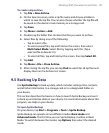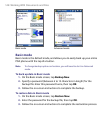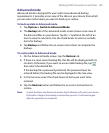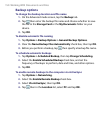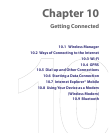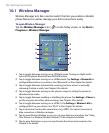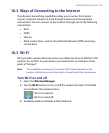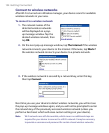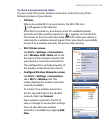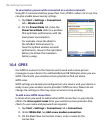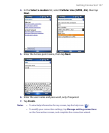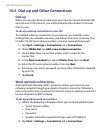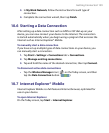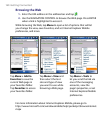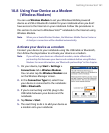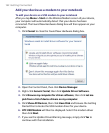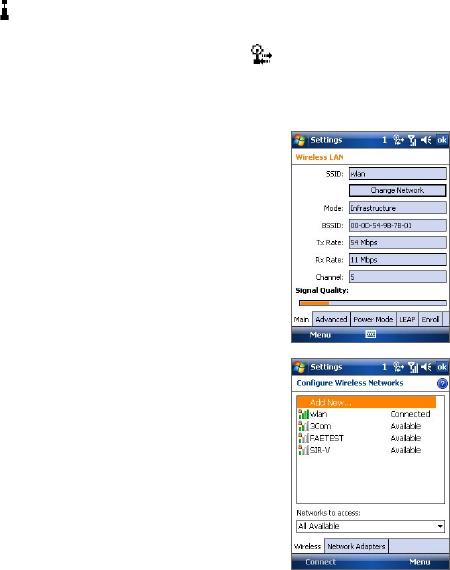
Getting Connected 155
To check wireless network status
You can check the current wireless connection status from any of the
following screens of your device:
• Title bar.
When you enable Wi-Fi on your device, the Wi-Fi ON icon
( ) will appear on the title bar.
After Wi-Fi is turned on, your device scans for available wireless
networks and the wireless signal icon ( ) appears on the title bar.
The arrows in this icon will move back and forth while your device is
scanning for a wireless network signal. Once your device successfully
connects to a wireless network, the arrows stop moving.
• Wi-Fi Status screen.
Tap Start > Settings > Connections
tab > Wireless LAN > Main tab to see
the name of the wireless network that
your device is currently connected to.
The configuration and signal quality of
the wireless network are also shown.
• Configure Wireless Networks screen.
Tap Start > Settings > Connections
tab > Wi-Fi > Wireless tab. This
screen displays the wireless networks
currently available.
To connect to a wireless network in
the list, tap and hold on the desired
network, then tap Connect.
Tap a wireless network in the list to
view or change its connection settings.
You can also add new wireless
networks, if available, by tapping Add
New.