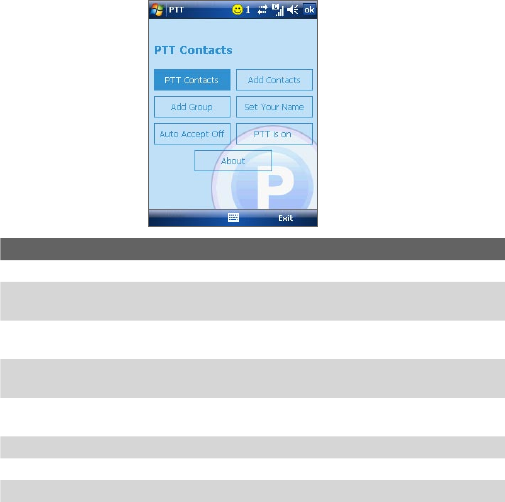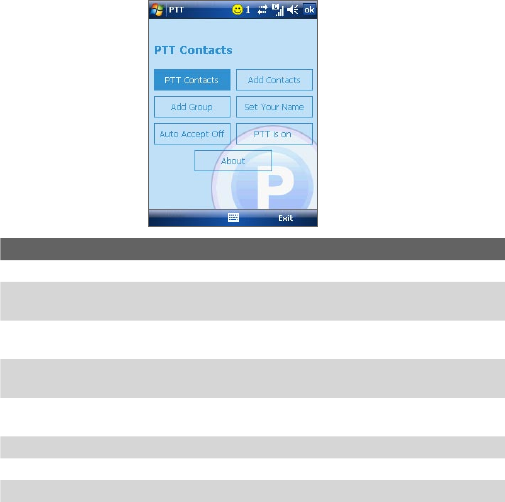
216 Using Other Applications
Control Description
PTT Contacts Tap to open the PTT Contact screen.
Add Contacts
Tap to open the PTT New Contact screen, which allows
you to add a new contact.
Add Croup
Tap to open the PTT New Group screen, which allows you
to add a new group.
Set Your Name
Tap to open the Set Your Name screen, where you can
change your user name.
Auto Accept
On/Off
Tap to enable/disable the “auto accept invitation” function.
PTT is on/off Tap to log in/out the PTT service.
About Tap to display the information of the PTT application.
Exit Tap to close the PTT application.
To add a contact
1. Tap Add Contacts on the PTT Main Menu or tap Menu > Add
Contact on the PTT Contact screen.
2. Enter the name and phone number of the contact, then tap OK.
3. An invitation to join your PTT Contacts will be sent, and the “Invitation
in Progress” icon appears on the screen.
4. Once the member accepts, he/she joins your PTT Contact and you
join his/her contact. You can judge his/her status from the PTT status
icon.