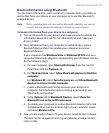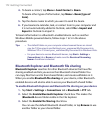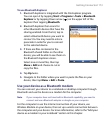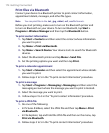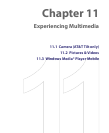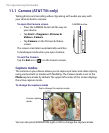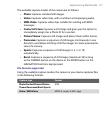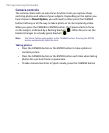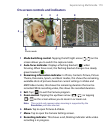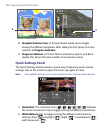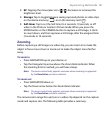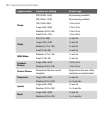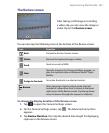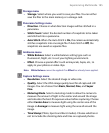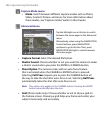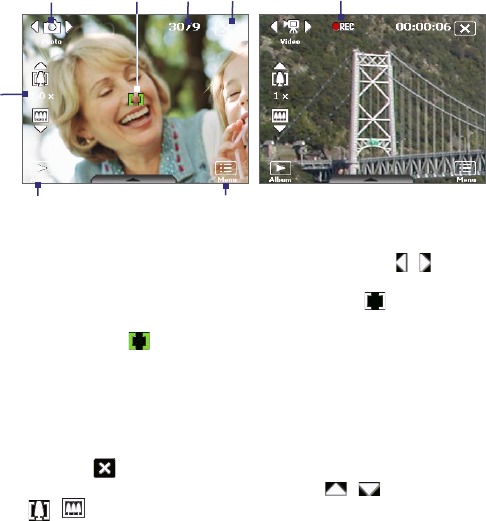
Experiencing Multimedia 179
On-screen controls and indicators
8
Video mode
5
7
1
3 4
6
Photo mode
2
1 Mode Switching control. Tapping the left/right arrow (
/
) on the
screen allows you to switch the capture mode.
2 Auto-focus indicator. Displays a flashing bracket ( ) when
focusing. When focus is set, the flashing bracket changes to a steady
green bracket ( ).
3 Remaining information indicator. In Photo, Contacts Picture, Picture
Theme, Panorama, Sports, and Burst modes, this shows the remaining,
available shots of pictures based on current settings. In Video and
MMS Video modes, this shows the remaining duration that can be
recorded. While recording video, this shows the recorded duration.
4 Exit. Tap ( ) to exit the Camera program.
5 Zoom control. Tapping the up/down arrow ( / ) or tapping
/ on the screen allows you to zoom in or zoom out.
Note This control only appears when zooming is supported by the
Resolution you have selected.
6 Album. Tap to open Pictures & Videos.
7 Menu. Tap to open the Camera Settings screen.
8 Recording indicator. This shows a red, blinking indicator while video
recording is in progress.