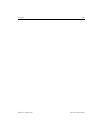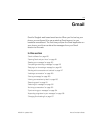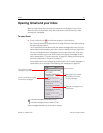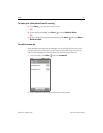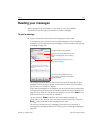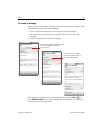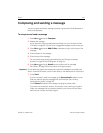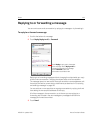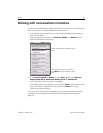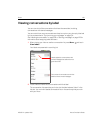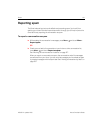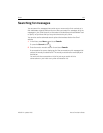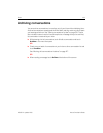Gmail 126
NOUG-2.1-update1-105 Nexus One User’s Guide
Replying to or forwarding a message
You can continue an email conversation by replying to a message or by forwarding it.
To reply to or forward a message
1 Scroll to the bottom of a message.
2 Touch Reply, Reply to all, or Forward.
Replying to or forwarding messages without changing the subject adds your reply
to the current conversation. Changing the subject starts a new conversation.
The message opens in a new screen where you can add or remove addresses, edit
the subject, and add or remove text or attachments, as described in “Composing
and sending a message” on page 125.
You can add one or more people to an ongoing conversation by replying to all and
then adding the new people’s addresses to the reply.
All of the messages in the conversation, up to the one you are replying to or
forwarding, are included in the new message; any messages that follow the
message you forward are omitted.
3 Touch Send.
To uch Reply to reply just to the sender
of the message. Touch Reply to all to
include all recipients of the message.
To uch Forward to send the
conversation to someone new.