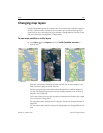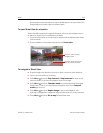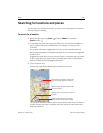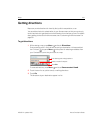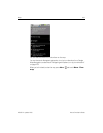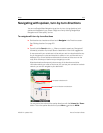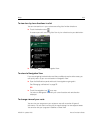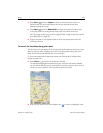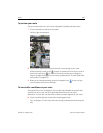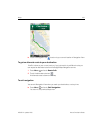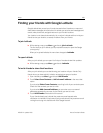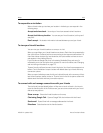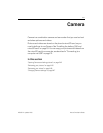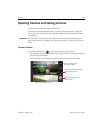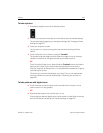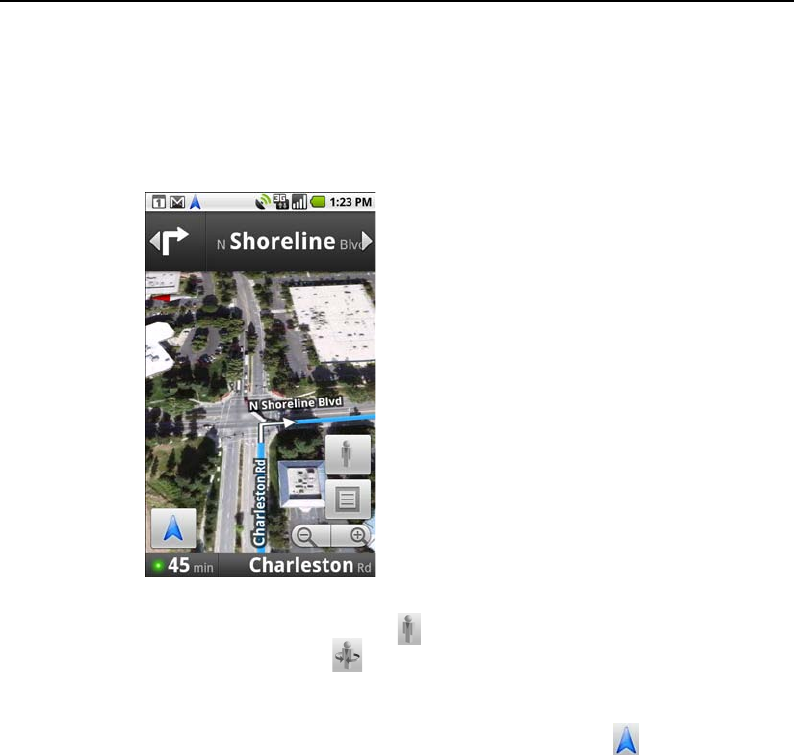
Maps 236
NOUG-2.1-update1-105 Nexus One User’s Guide
To preview your route
You can preview each turn in your route in Navigation, Satellite, and other views.
1 Touch the direction at the top of the screen.
Left and right arrows appear.
2 Touch a left or right arrow to preview the next or previous leg of your route.
When previewing a route, touch to switch to a street-level view of your route. In
street-level view, touch to switch to Street View, where you can drag your
finger to change the direction you’re viewing, as described in “To open Street View
for a location” on page 229.
3 When you’re finished previewing, touch the navigation icon to return to your
current location and next turn direction.
To view traffic conditions on your route
At the lower-left corner of navigation View, a traffic light indicates the overall traffic
conditions on your route, next to the estimated time until you arrive at your
destination. You can also view the traffic conditions on each segment of your route.
S Touch the traffic light at the lower left of the Navigation View.
Your route opens in Traffic View, with color coding to indicate the traffic along the
way.