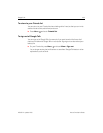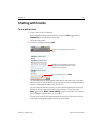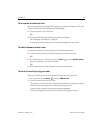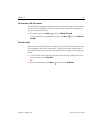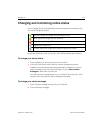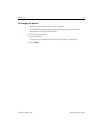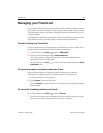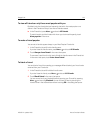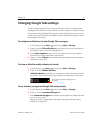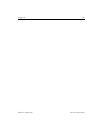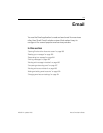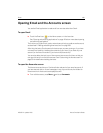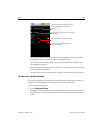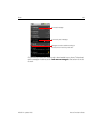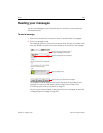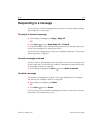Google Talk 177
NOUG-2.1-update1-105 Nexus One User’s Guide
Changing Google Talk settings
You can configure Google Talk to send you a notification with the contents of each
message that you receive in a chat, and also to sound a ringtone or vibrate the phone.
You can also configure Google Talk to sign you in automatically when you turn on your
phone, and you can set whether the mobile indicator is displayed next to your name in
other people’s Friends lists.
To configure notifications for new Google Talk messages
1 In the Friends list, press Menu and then touch More > Settings.
2 Check or uncheck IM notifications to set whether you receive a notification in
the Status bar when a new chat message arrives.
3 Touch Select ringtone to open a list of the ringtones that you can choose to
sound when you receive notification of a new chat.
4 Check or uncheck Vibrate to set whether the phone vibrates when you receive
notification of a new chat.
To show or hide the mobile indicator to friends
1 In the Friends list, press Menu and then touch More > Settings.
2 Check or uncheck Mobile indicator.
If Mobile indicator is checked, your friends see an outline of an android next to
your name in their Friends list when you’re signed into Google Talk on the phone.
To set whether you sign into Google Talk automatically
1 In the Friends list, press Menu and then touch More > Settings.
2 Check or uncheck Automatically sign-in.
When Automatically sign-in is checked, you are signed into Google Talk when
you turn on your phone.
Signing in and out of Google Talk is described in “Signing in and opening your
Friends list” on page 168.
Your friend is signed into Google Talk on
her phone.