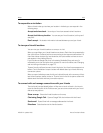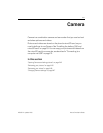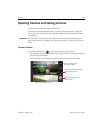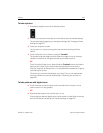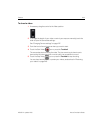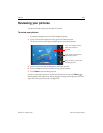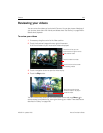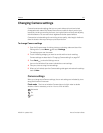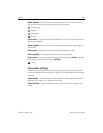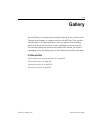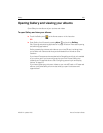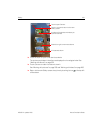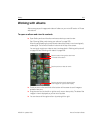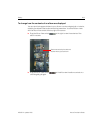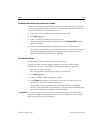Camera 247
NOUG-2.1-update1-105 Nexus One User’s Guide
Changing Camera settings
Camera has automatic settings that you can use to take quick point-and-shoot
photographs and videos. But Camera also offers a number of ways to control your
exposures, including controlling the focus, turning the flash on and off, and adjusting
the white balance. You can even shoot negatives and other special effects.
Camera also includes settings for controlling picture quality, video length, whether to
store the location where you take your pictures, and so on.
To change Camera settings
1 Open the Camera screen for taking pictures or shooting videos and touch the
Settings tab. Or press Menu and touch Settings.
The settings open over the screen.
2 Touch the setting category you want to control and then touch a setting.
Camera settings are described in “Changing Camera settings” on page 247.
3 Press Back to close the Settings menus.
Icons on the left side of the screen indicate the current settings.
4 Take your pictures using the new settings.
5 When you’re finished, open the Camera settings tab again and restore the settings
back to Auto.
Camera settings
When you change some Camera settings, the current settings are indicated by icons
along the left side of the screen.
Flash mode Touch to set whether Camera relies on its light meter to decide
whether a flash is necessary, or to turn it on or off for all shots.
Automatic
On
Off