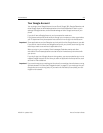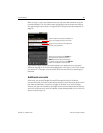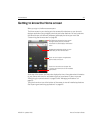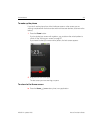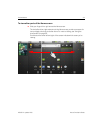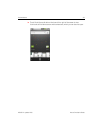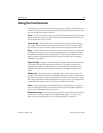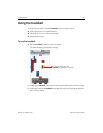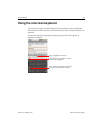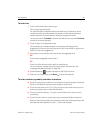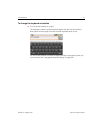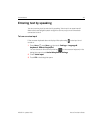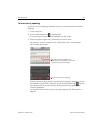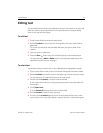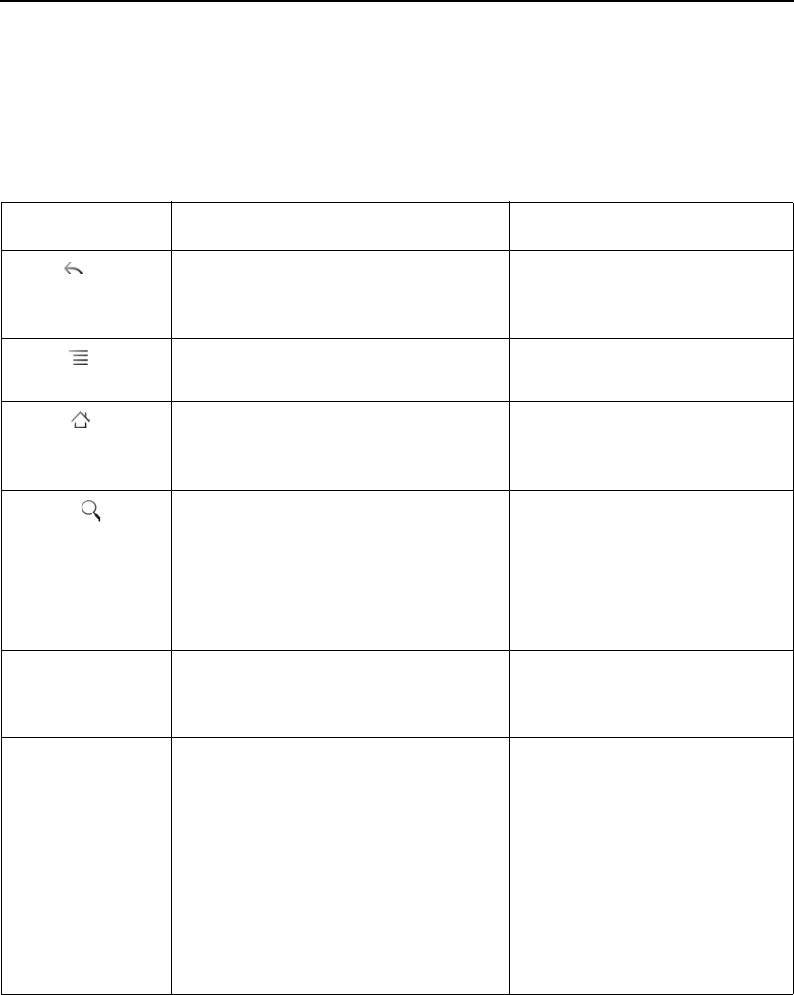
Android basics 37
NOUG-2.1-update1-105 Nexus One User’s Guide
Using the phone’s buttons
The phone’s physical buttons and soft buttons offer a variety of functions and
shortcuts. See “Getting to know your phone” on page 17 for a diagram showing the
location of the buttons on the phone.
Button Press Press & hold
Back Opens the previous screen you were
working in. If the onscreen keyboard is
open, closes the keyboard.
Menu Opens a menu with items that affect
the current screen or application.
Home Opens the Home screen. If you’re view-
ing the left or right extended Home
screen, opens the central Home screen.
Opens the most recently used
applications screen.
Search In some applications, opens Quick
Search Box for searching the phone
and the web. In other applications,
opens a search box for just that applica-
tion. Press twice to open Quick Search
Box from any application.
Opens Google search by voice.
Power
(top left)
Turns off the screen. Opens a menu with options for
Airplane mode, for Silent mode,
and for powering off the phone.
Volume Up /
Down
(left side)
When a call is in progress, increases or
decreases the call volume. When the
phone is ringing, silences the ringer. On
the Home screen when no call is in
progress, increases or decreases the
ringtone volume, or sets the phone to
be silent or to vibrate instead of ringing.
In other applications, controls the vol-
ume of music, spoken directions, and
other audio.
Quickly increases the ringtone
volume to maximum or mini-
mum.