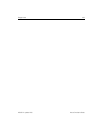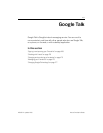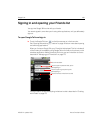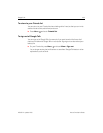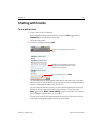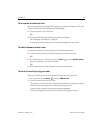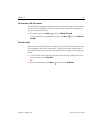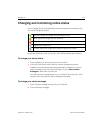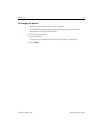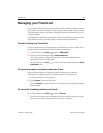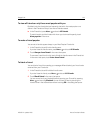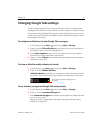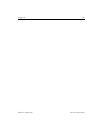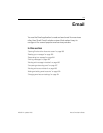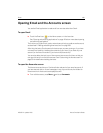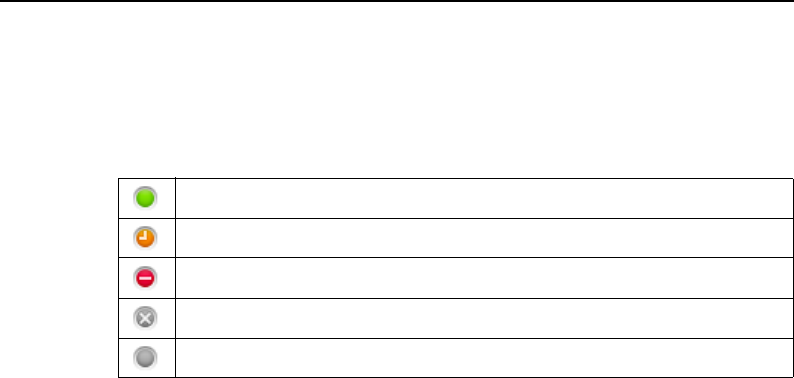
Google Talk 173
NOUG-2.1-update1-105 Nexus One User’s Guide
Changing and monitoring online status
Icons in Google Talk, Gmail, Google Maps, and other applications indicate your and
your friends’ Google Talk status.
You can change your online status and status message. You can also change the
picture that others see next to your name in their Friends lists and other locations.
To change your online status
1 Touch the Status icon at the top right of your Friends list.
2 In the menu that opens, touch a status or a status-message combination.
In addition to the standard status settings described in the table, you can also
select a message that you’ve entered previously. Or touch Clear custom
messages to erase them and start over.
Your status and any message appear in your contact’s Friends lists and in other
locations where your status or status message are displayed.
To change your status message
1 Touch the status message at the top of your Friends list.
2 Enter a new status message.
Available: Signed into Google Talk and available to chat
Away: Signed into Google Talk but not active
Busy: Signed into Google Talk but too busy to chat
Signed out of Google Talk
Invisible: Signed into Google Talk but appear signed out to others