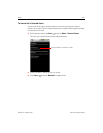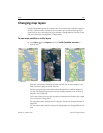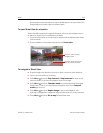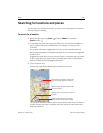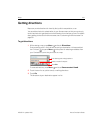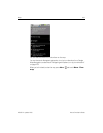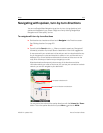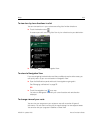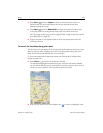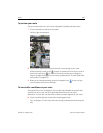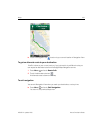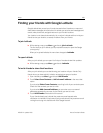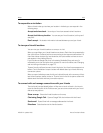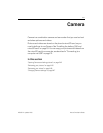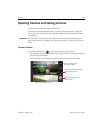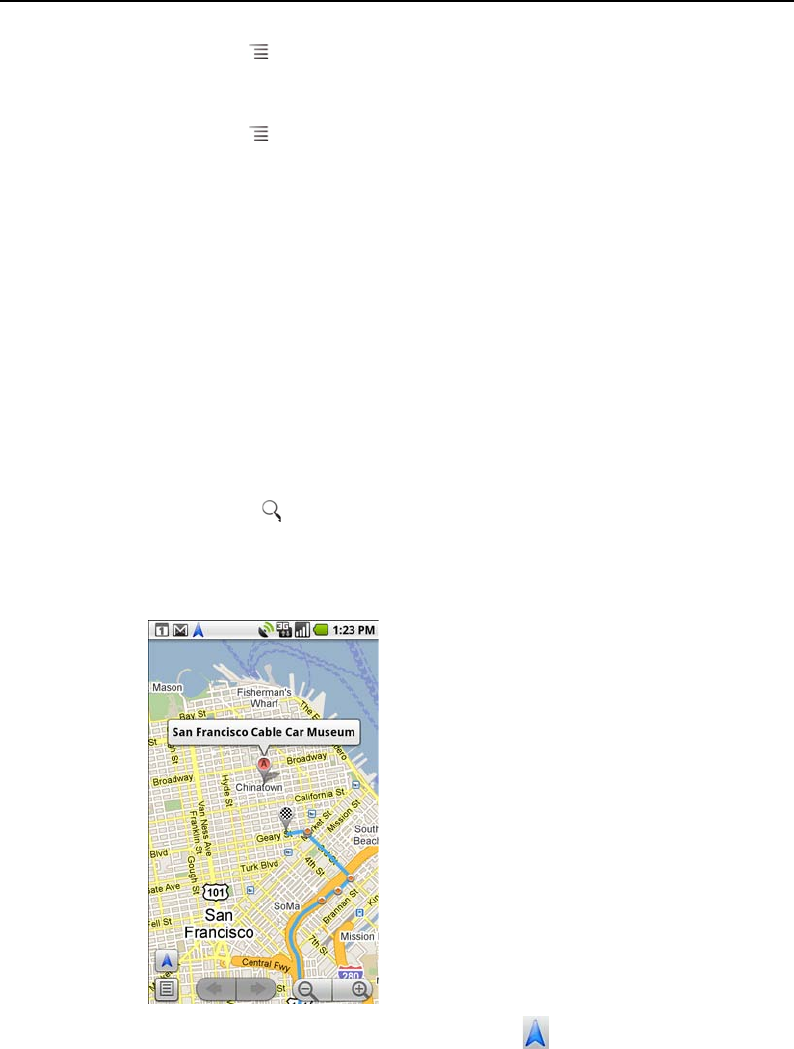
Maps 235
NOUG-2.1-update1-105 Nexus One User’s Guide
S Press Menu and touch Layers to switch to views that show traffic or a
Satellite View, or to show the locations of parking, restaurants, and other
landmarks along your route.
S Press Menu and touch Route Info for a high-level summary view of your
route, with options for picking a new route, traffic information, and so on.
See “To change views of your route” on page 234 and “To get an alternate route to
your destination” on page 237.
S Drag on the map to view adjacent areas, or touch the map to see controls for
zooming in and out.
To search for locations along your route
You can search for businesses, points of interest, and other features along your route.
When you search while navigating, your results include locations along your route,
rather than locations that are near your current location.
For more information about searching in Maps, see “Searching for locations and
places” on page 230.
S Press Search and search for locations of interest.
The results are displayed as markers along your route; the first result is labeled.
You can use the left and right arrow buttons to move from result to result, zoom in
and out, or touch a label for more information about the marker.
S When you’re finished, touch the navigation icon to return to Navigation View.