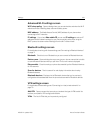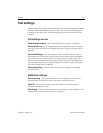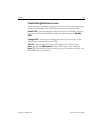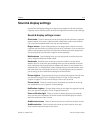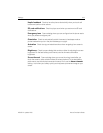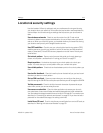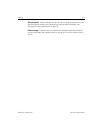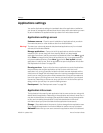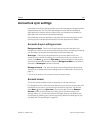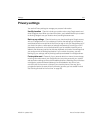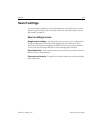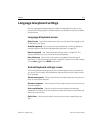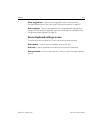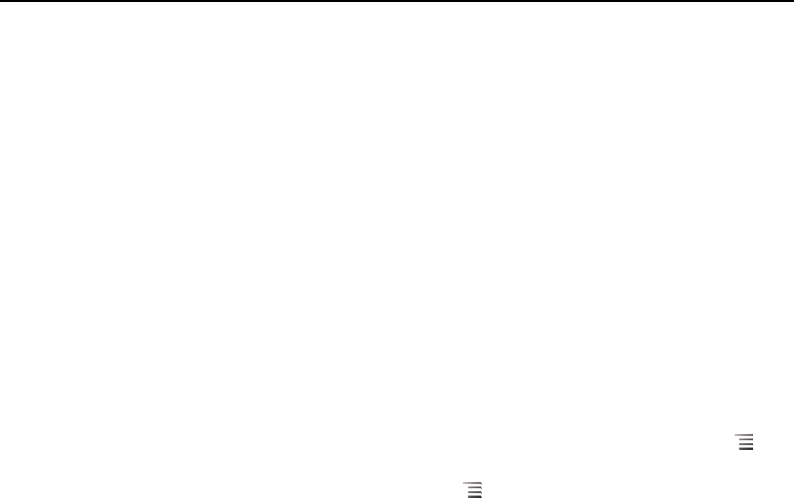
Settings 318
NOUG-2.1-update1-105 Nexus One User’s Guide
Applications settings
You use the Applications settings to view details about the applications installed on
your phone, to manage their data and force them to stop, and to set whether you want
to permit installation of applications that you obtain from web sites and email.
Applications settings screen
Unknown sources Check to permit installation of applications that you obtain
from web sites, email, or other locations other than Android Market.
Warning! To protect your phone and personal data, download applications only from trusted
sources, such as Android Market.
Manage applications Opens a list of all the applications and other software
installed on your phone, along with their sizes. By default, only downloaded
applications are shown, and they are sorted in alphabetical order. Press Menu and
touch Filter to change the list to show all applications, only running applications, or
only downloaded applications. Press Menu and touch Sort by size to display
applications in order by size. Touch an application to open its Application Info screen.
See “Application Info screen” on page 318.
Running services Opens a list of services—applications or parts of applications
that provide services to other applications or that run even when their main
application isn’t running. Examples include the Android onscreen keyboard and the
small portion of Google Talk that always listens for incoming messages. Above each
service, one or more gray bars show what processes the running service needs and
how much memory it’s using (how much memory you would recover if you stopped
the service). Depending on the service, when you touch it in the list it either opens a
dialog in which you can stop it or opens its Settings screen.
Development See “Development screen” on page 319.
Application Info screen
The Application Info screen for each application lists its name and version, along with
details about the application. Depending on the application and where it came from, it
may also include buttons for managing the application’s data, forcing the application
to stop, and uninstalling the application. It also lists details about the kinds of
information about your phone and data that the application has access to.
Storage Gives details about the amount of phone storage that an application uses.
If you installed the application from Android Market or another source, includes an
Uninstall button that you can use to remove the application and all of its data and