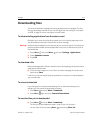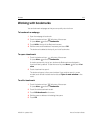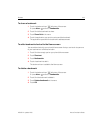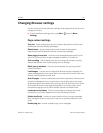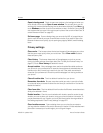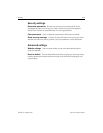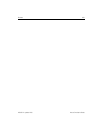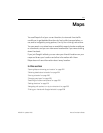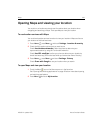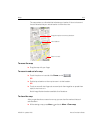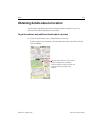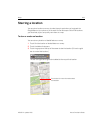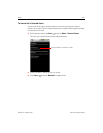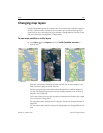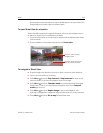Maps 222
NOUG-2.1-update1-105 Nexus One User’s Guide
Opening Maps and viewing your location
You must turn on location services to use information about your location when
navigating and searching in Maps. Then open Maps to view your location.
To use location services with Maps
You must have location services turned on to view your location in Maps and to use
your location to find local resources.
1 Press Home , press Menu , and touch Settings > Location & security.
2 Check the My Location options that you want to use.
Check Use wireless networks to allow the phone to determine your
approximate location by using Wi-Fi and mobile networks.
Check Use GPS satellites to allow your phone to determine your location to
street-level accuracy. (GPS works best when you have a clear view of the sky.)
3 Press Home , press Menu ,and touch Settings > Privacy.
Check Share with Google to use your location when you search.
To open Maps and view your location
1 Touch the Maps icon on the Home screen or in the Launcher.
See “Opening and switching applications” on page 46 to learn more about opening
and switching applications.
2 Press Menu and touch My location.