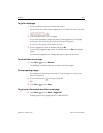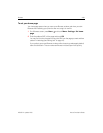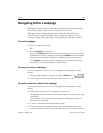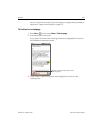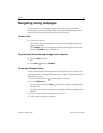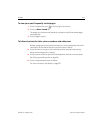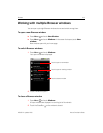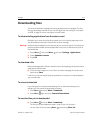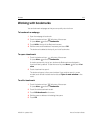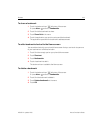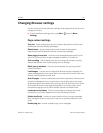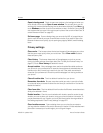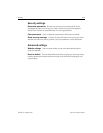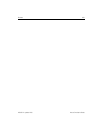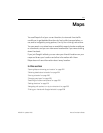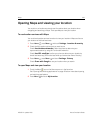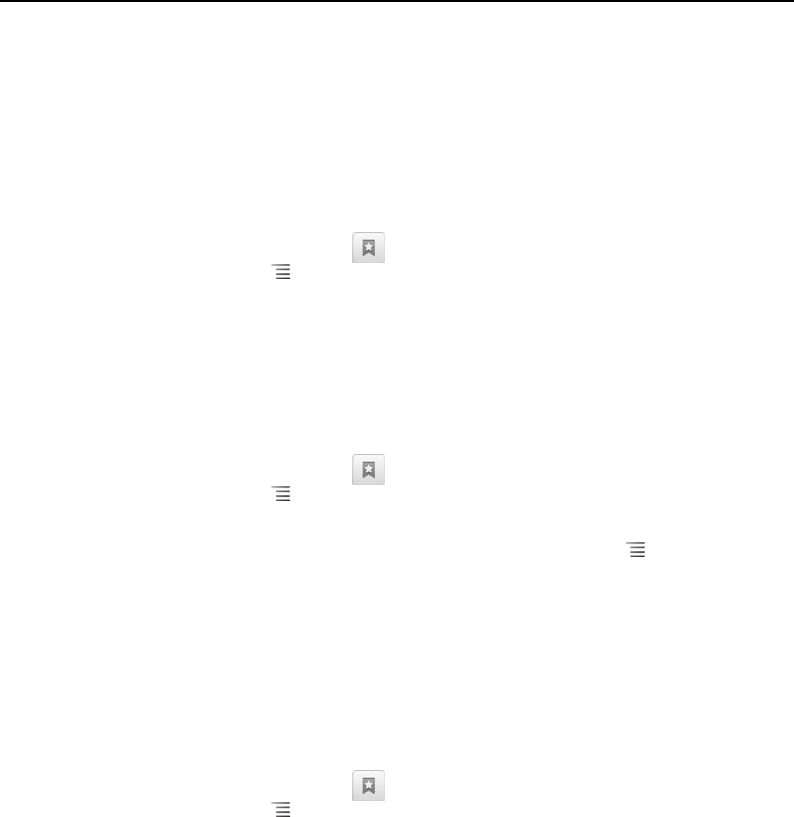
Browser 215
NOUG-2.1-update1-105 Nexus One User’s Guide
Working with bookmarks
You can bookmark webpages so that you can quickly return to them.
To bookmark a webpage
1 Open the webpage to bookmark.
2 Touch the bookmark icon at the top of the screen.
Or press Menu and touch Bookmarks.
3 Touch Add at the top of the Bookmarks screen.
4 Edit the name and the address if necessary and touch OK.
The bookmark is added to the top of your list of bookmarks.
To open a bookmark
1 Touch the bookmark icon at the top of the screen.
Or press Menu and touch Bookmarks.
A window opens with a list of your bookmarks. Bookmarks are displayed in
thumbnail view by default. To see them as a list, press Menu and touch List
view.
2 Touch a bookmark to open it.
The bookmark opens in the current window. If you prefer to open it in a new
window, touch & hold the bookmark and touch Open in new window in the
menu.
To edit a bookmark
1 Touch the bookmark icon at the top of the screen.
Or press Menu and touch Bookmarks.
2 Touch & hold the bookmark to edit.
3 Touch Edit bookmark in the menu
4 Edit the name or address in the dialog that opens.
5 Touch OK.