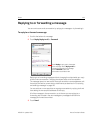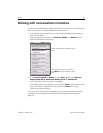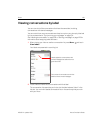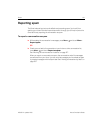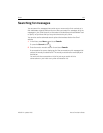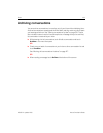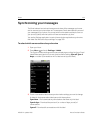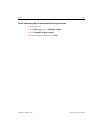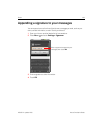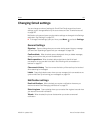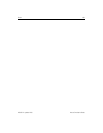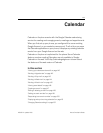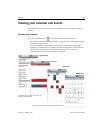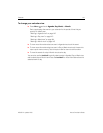Gmail 134
NOUG-2.1-update1-105 Nexus One User’s Guide
Synchronizing your messages
The Gmail webmail service has the resources to store all the messages you’ve ever
sent or received; your phone does not. To save space, Gmail downloads only some of
your messages to your phone. You can set which conversations are kept current on
your phone, by label, and what portion of those conversations, by time.
You use the Settings application to control how and when applications synchronize
their data. See “Accounts & sync settings” on page 320.
To select which conversations to synchronize
1 Open your Inbox.
2 Press Menu and touch Settings > Labels.
The Synchronization settings screen opens, displaying a scrolling list of your Gmail
labels. Below each label is its current synchronization setting: Sync all, Sync 4
days, or no label. (Conversations with no label are not synchronized.)
3 Touch a conversation label whose synchronization settings you want to change.
A dialog for that conversation label opens, with three options:
Sync none Don’t download any conversations that have only this label.
Sync 4 days Download the previous 4 (or number of days you set) of
conversations.
Sync all Download all conversations with this label.