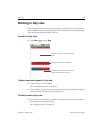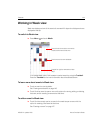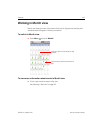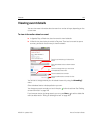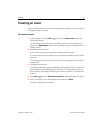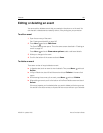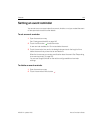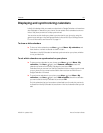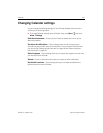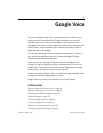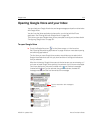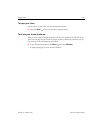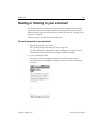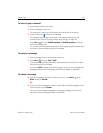Calendar 151
NOUG-2.1-update1-105 Nexus One User’s Guide
Displaying and synchronizing calendars
Initially, all calendars that you create or subscribe to in Google Calendar on the web are
also displayed in Calendar on your phone. You can select which calendars to show or
hide on the phone, and which to keep synchronized.
You can also control whether any data is synchronized to your phone by using the
general sync settings in the Settings application’s Accounts & Sync Settings screen.
For more information, see “Accounts” on page 111.
To show or hide calendars
S To show or hide a calendar, press Menu , touch More > My calendars, and
then check or uncheck a calendar to show or hide it.
Calendars in the My Calendars list are kept synchronized on your phone, whether
or not you hide them.
To set which calenders are synchronized on your phone
S To stop syncing calendars to your phone, press Menu , touch More > My
calendars, press Menu again, touch Remove calendars, check the
calendars to remove from the My Calendars list, and touch OK.
Calendars that you remove from the My Calendars list are no longer synchronized
on your phone, but you remain subscribed to them and can work with them in
Google Calendar on the web.
S To synchronize calendars to your phone, press Menu , touch More > My
calendars, press Menu again, touch Add calendars, check the calendars
you want to add to the My Calendars list, and touch OK.
Only the calendars that you’ve create or subscribed to on the web, but previously
removed from the My Calendars list, are shown in the list of calendars that you can
add.