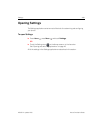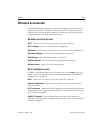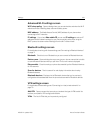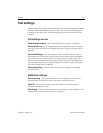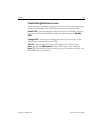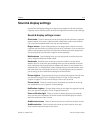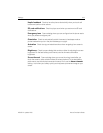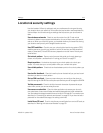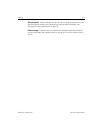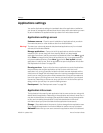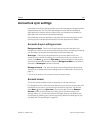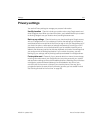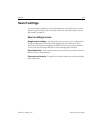Settings 316
NOUG-2.1-update1-105 Nexus One User’s Guide
Location & security settings
Use the Location & Security settings to set your preferences for using and sharing
your location when your search for information and use location-aware applications,
such as Maps. You can also configure settings that help secure your phone and its
data.
Use wireless networks Check to use information from Wi-Fi and mobile
networks to determine your approximate location, for use in Maps, when you search,
and so on. When you check this option, you’re asked whether you consent to sharing
your location anonymously with Google’s location service.
Use GPS satellites Check to use your phone’s global positioning system (GPS)
satellite receiver to pinpoint your location to within an accuracy as close as several
meters (“street level”). Actual GPS accuracy depends on a clear view of the sky and
other factors.
Set unlock pattern Opens a set of screens that guide you through drawing a
screen unlock pattern, as described in “Locking your screen” on page 57.
Require pattern Uncheck to stop requiring an unlock pattern to unlock your
screen. You must draw your current pattern when you uncheck this option.
Use visible pattern Check to draw lines between points in the unlock pattern you
draw.
Use tactile feedback Check to have the phone vibrate briefly as you touch each
dot when you draw an unlock pattern.
Set up SIM card lock Opens a screen where you can configure the phone to
require entering the SIM PIN to use the phone, and where you can change the SIM PIN.
Visible passwords Check to briefly show each character of passwords as you
enter them, so that you can see what you enter.
Use secure credentials Check to allow applications to access your phone’s
encrypted store of secure certificates and related passwords and other credentials.
You use credential storage to establish some kinds of VPN and Wi-Fi connections, as
described in “Connecting to networks and devices” on page 65. If you have not set a
password for the credential storage, this setting is dimmed.
Install from SD card Touch to install a secure certificate from a microSD card, as
described in “Working with secure certificates” on page 78.