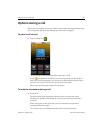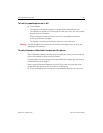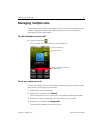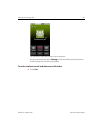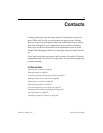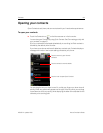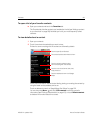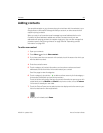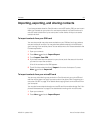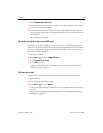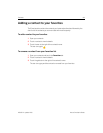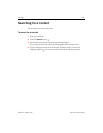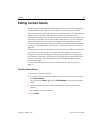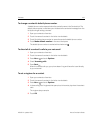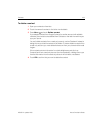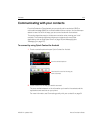Contacts 97
NOUG-2.1-update1-105 Nexus One User’s Guide
Importing, exporting, and sharing contacts
If you have contacts stored in vCard format on a microSD card or SIM, you can import
them into Contacts on your phone. You can export contacts in vCard format onto a
microSD card, to back them up to a computer or other device. And you can send a
contact via email.
To import contacts from your SIM card
Your service provider may store some contacts on your SIM card, such as customer
care and voicemail numbers. You may also have stored contacts on the SIM card if
you’re moving it from another phone. You can add some or all of these contacts to the
Contacts application.
1 Open your contacts.
2 Press Menu and touch Import/Export.
3 Touch Import from SIM.
4 If you have more than one account on your phone, touch the account into which
you want to import the contacts.
A list of the contacts on the SIM appears.
5 Touch & hold a contact and touch Import in the menu that opens. Or press
Menu and touch Import all.
To import contacts from your microSD card
You can copy individual or group contacts in vCard format onto your microSD card
and then import them into one of your accounts on the phone. See “Connecting to a
computer via USB” on page 74 for details about copying files to a microSD card from
your computer.
You may also have contacts stored on a microSD card from another device. See “Your
phone and accessories” on page 15 for details about working with microSD cards.
1 Open your contacts.
2 Press Menu and touch Import/Export.