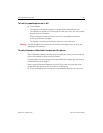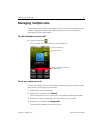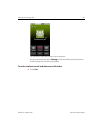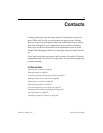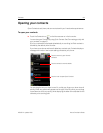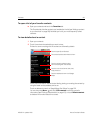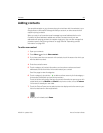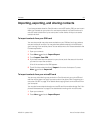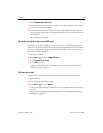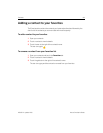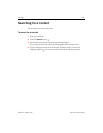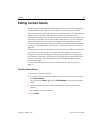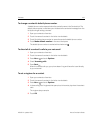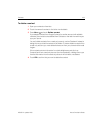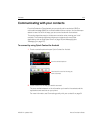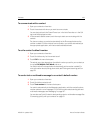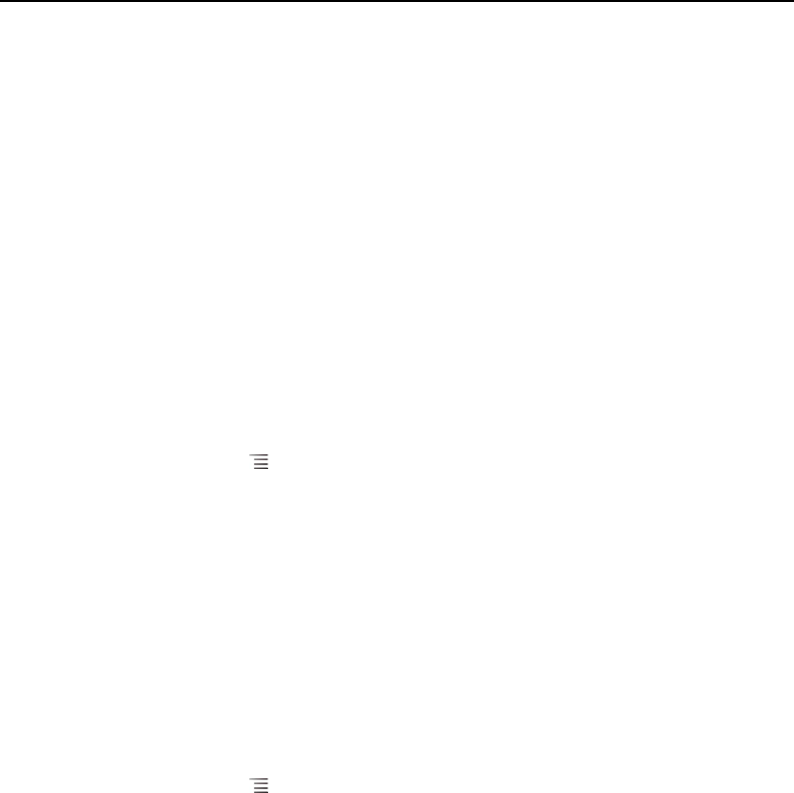
Contacts 98
NOUG-2.1-update1-105 Nexus One User’s Guide
3 Touch Import from SD card.
4 If you have more than one account on your phone, touch the account into which
you want to import the contacts.
5 If you have more than one vCard file on the microSD card, touch the option to
import a single contact file, multiple contact files, or all of the contact files on the
microSD card.
The contacts are imported.
To export contacts to your microSD card
You can export all of the contacts on your phone to your microSD card, as a group
vCard file. You can then copy this file to a computer or another device that can work
with files in this format, such as an address book application. See “Connecting to a
computer via USB” on page 74)
1 Open your contacts.
2 Press Menu and touch Import/Export.
3 Touch Export to SD card.
4 Touch OK to confirm.
Contacts creates a file with the .vcf extension on your microSD card. This file
contains all of your contacts.
To share a contact
You can share a contact with someone by emailing it to them in vCard format.
1 Open Contacts.
2 Open the contact you want to share.
3 Press Menu and touch Share.
A Gmail compose message screen opens, with the contact attached as a vCard
(.vcf) file.
Address, write, and send the email, as described in “Composing and sending a
message” on page 125.