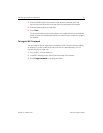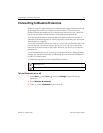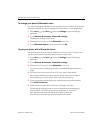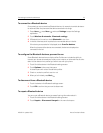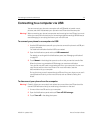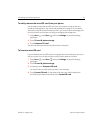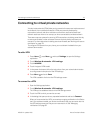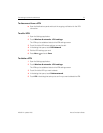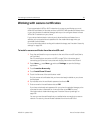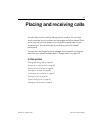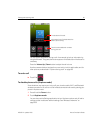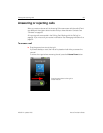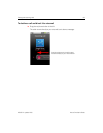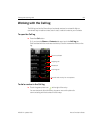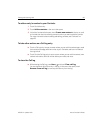Connecting to networks and devices 78
NOUG-2.1-update1-105 Nexus One User’s Guide
Working with secure certificates
If your organization’s VPN or Wi-Fi networks rely on secure certificates, you must
obtain the certificates (in files that conform to the PKCS #12 standard) and store them
in your phone’s secure credential storage, before you can configure access to those
VPN or Wi-Fi networks on your phone.
If your network administrator instructs you to download the certificates from a
website, you’re prompted to set a password for the credential storage when you
download the certificates.
For more information about working with credential storage, see “Location & security
settings” on page 316.
To install a secure certificate from the microSD card
1 Copy the certificate from your computer to the root of the microSD card (that is,
not in a folder).
See “Connecting to a computer via USB” on page 74 for information about
connecting your phone to a computer and copying files to the microSD card.
2 Press Home , press Menu , and touch Settings, to open the Settings
application.
3 Touch Location & security.
4 Touch Install from SD card.
5 Touch the file name of the certificate to install.
Only the names of certificates that you have not already installed on your phone
are displayed.
6 If prompted, enter the certificate’s password and touch OK.
7 Enter a name for the certificate and touch OK.
If you have not already set a password for your phone’s credential storage, you’re
prompted to enter a password for it twice and then touch OK. For more
information about credential storage, see “Location & security settings” on
page 316.
You can now use the certificate that you installed when connecting to a secure
network. For security, the certificate is deleted from the microSD card.