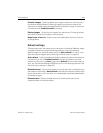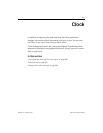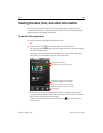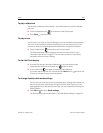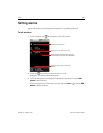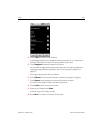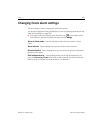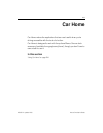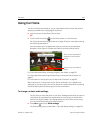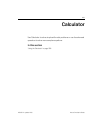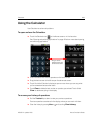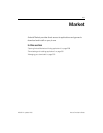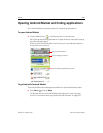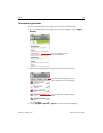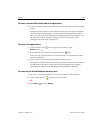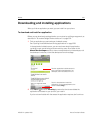Car Home 294
NOUG-2.1-update1-105 Nexus One User’s Guide
Using Car Home
You can use Car Home whether or not you have a Nexus One car dock (the optional
accessory available from http://google.com/phone).
S Insert the phone into the Nexus One car dock.
OR
S Touch the Car Home icon on the Home screen or in the Launcher.
See “Opening and switching applications” on page 46 to learn more about opening
and switching applications.
Car Home opens with five large buttons that you can touch to access Maps,
Navigation, Voice Search, Contacts, and Search, as well as a Home button.
For information about Maps, including navigation, see “Maps” on page 221.
For information about searching and searching by voice, see “Android basics” on
page 27.
For information on working with your Contacts, see “Contacts” on page 93.
When the phone is in the car dock, the Car Home notification icon is added to the
status bar, so you can quickly return to Car Home from another application by opening
the Notifications panel and touching the Car Home notification
To change car dock audio settings
The first time you insert the phone in a car dock, a dialog asks whether you want to
use the dock as a speakerphone and whether you want to play music and other
audio on the dock’s speaker. Your setting applies only to the dock you are using—
you can have different settings for different docks.
S Press Menu and touch Dock settings.
The Dock settings open, as described in “Sound & display settings” on page 314.
Touch an icon to access that
application or service while
driving.
Touch to return to the Home
screen.