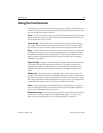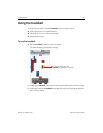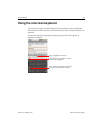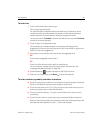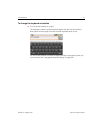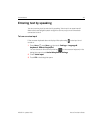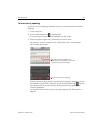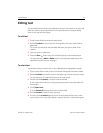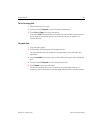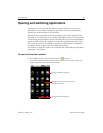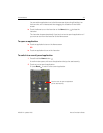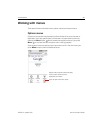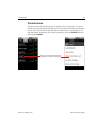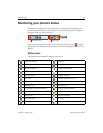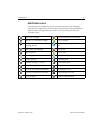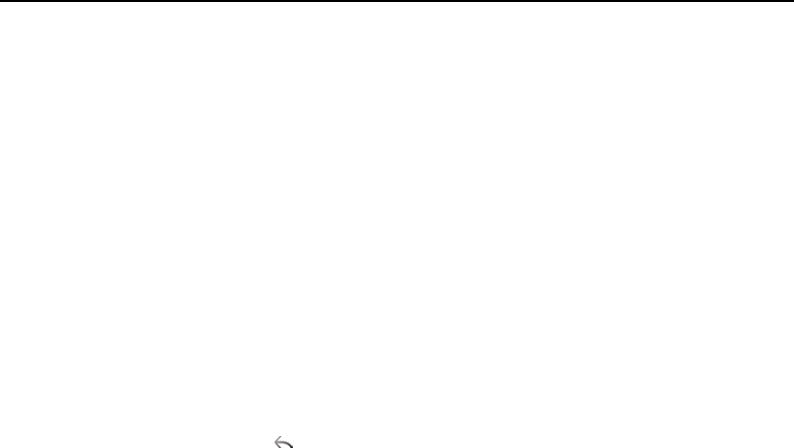
Android basics 44
NOUG-2.1-update1-105 Nexus One User’s Guide
Editing text
You can edit the text you enter in text fields and use menu commands to cut, copy, and
paste text, within or across applications. Some applications don’t support editing
some or all of the text they display.
To edit text
1 Touch the text field that contains the text to edit.
2 Use the Trackball to move the cursor to the location where you want to add or
delete text.
The cursor is a vertical bar that indicates where text you type or paste will be
inserted.
3 Type, cut, paste, or delete text.
4 Press the Back button when you’re finished typing, to close the keyboard.
You may also have a Next or Done button on the keyboard, depending on the
application and text field you’re typing in.
To select text
You select text that you want to cut or copy. Selected text is highlighted in orange.
1 Touch the text field or other portion of the screen that contains the text to select.
2 Use the trackball to move the cursor to the beginning or end of the text to select.
You can also touch in the text field to move the cursor in text.
3 Press & hold the trackball, or touch & hold the text field.
A menu opens with options for cutting, copying, and performing other tasks with
the text field.
4 Touch Select text.
Or touch Select all to select all the text in the text field.
5 Roll the trackball to select the text you want.
6 Press & hold the trackball again (or touch & hold the text field) to open a menu
you can use to cut or copy your selection, select all the text, or stop selecting text.