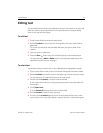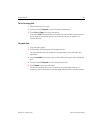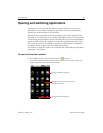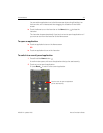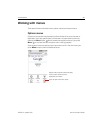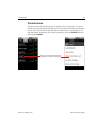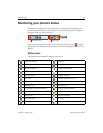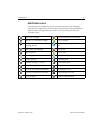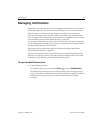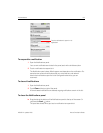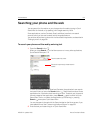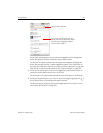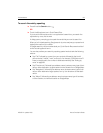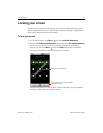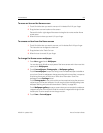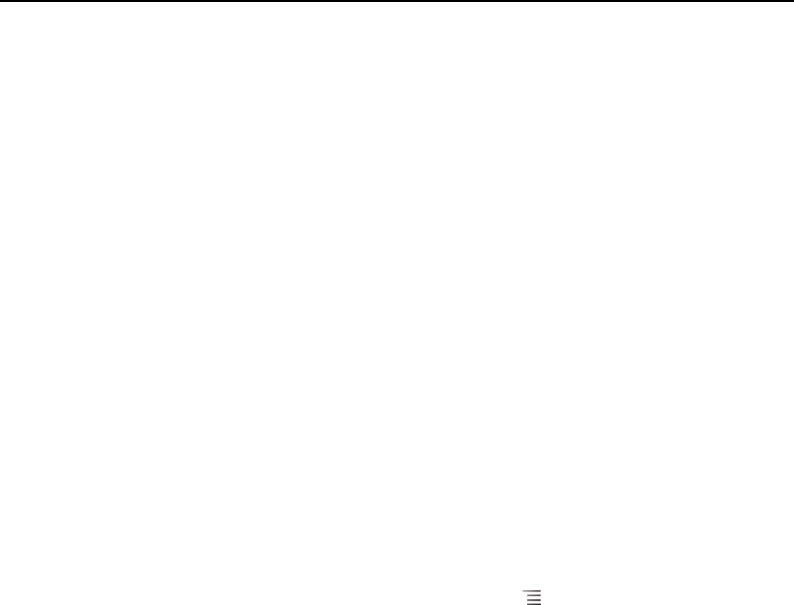
Android basics 52
NOUG-2.1-update1-105 Nexus One User’s Guide
Managing notifications
Notification icons report the arrival of new messages, calendar events, and alarms, as
well as ongoing events, such as when call forwarding is on or the current call status.
When you receive a notification, its icon appears in the Status bar, along with a
summary that appears only briefly. For a table of notification icons, see “Notification
icons” on page 51. The trackball light also pulses once or repeatedly when you receive
a new notification. See “Sound & display settings” on page 314.
You can open the Notifications panel to view a list of all your notifications. Depending
on your settings and the model of your phone, you may also hear a notification sound,
the phone may vibrate, and LEDs may blink.
Adjusting sound volume and other general notifications settings is described in
“Sound & display settings” on page 314.
Applications whose activities produce notifications, such as Gmail and Google Talk,
have their own settings, which you can use to configure whether and how they send
notifications. See the sections on those applications for details.
To open the Notifications panel
S Drag the Status bar down.
On the Home screen, you can also press Menu and touch Notifications.
The Notifications panel displays your wireless provider and a scrolling list of your
current notifications. Notifications about ongoing activities are listed first, followed
by Notifications about events, such as new mail notifications or Calendar
reminders.