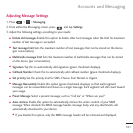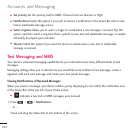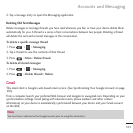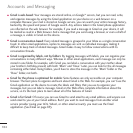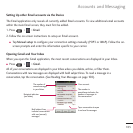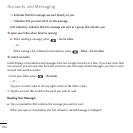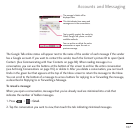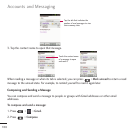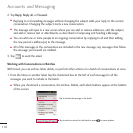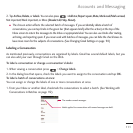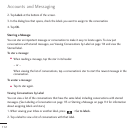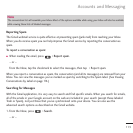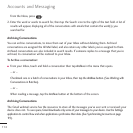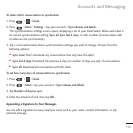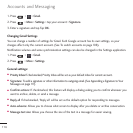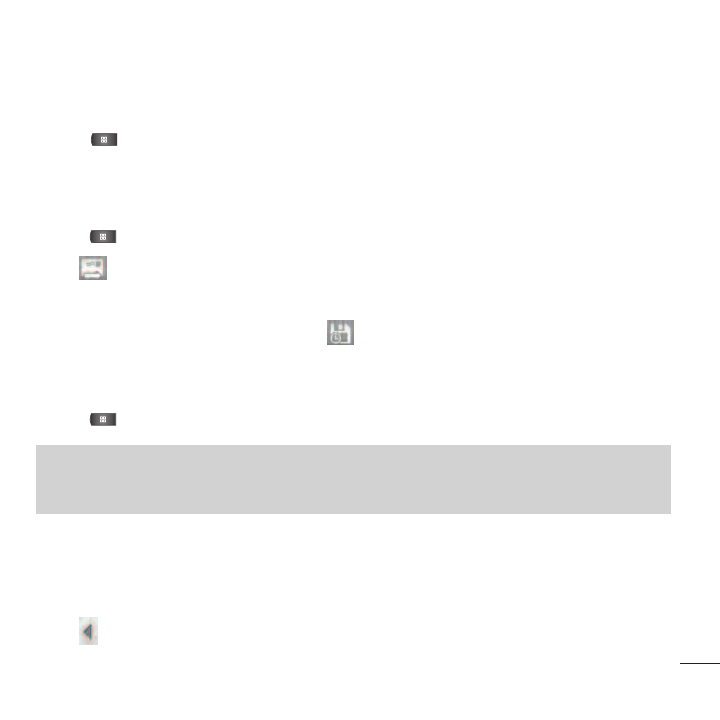
109
3. Enter a recipient's address. As you enter text, matching addresses are displayed from your Contact list.
You can tap a suggested address or continue entering text to enter a new one.
4. Press >
Add Cc/Bcc
to copy or send a blind carbon copy to recipients, if necessary.
5. Enter a subject for the message in the
Subject
field.
6. Continue into the next field to compose your email message.
7. Press >
Attach
to add an attachment to the email.
8. Tap to send the email.
– or –
If you're not ready to send the message, tap instead. You can read your drafts by opening
messages with the Drafts label. (See Viewing Conversations by Label on page 114)
– or –
Press >
Discard
to erase the message (including any saved drafts).
Replying to or Forwarding a Message
You can continue an email conversation by replying to a message or by forwarding it.
To reply to or forward a message:
1. Tap .
Note
If you aren't connected to a network - for example, if you’re working in Airplane mode - the messages that you send are
stored on your device, with the Outbox label until you connect to a network again.
Accounts and Messaging