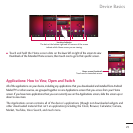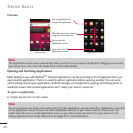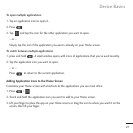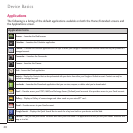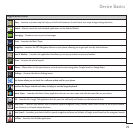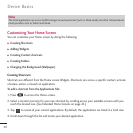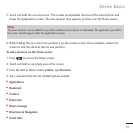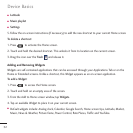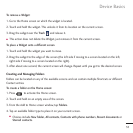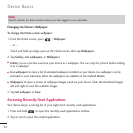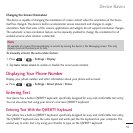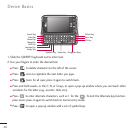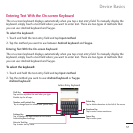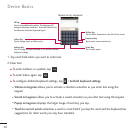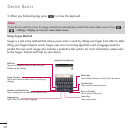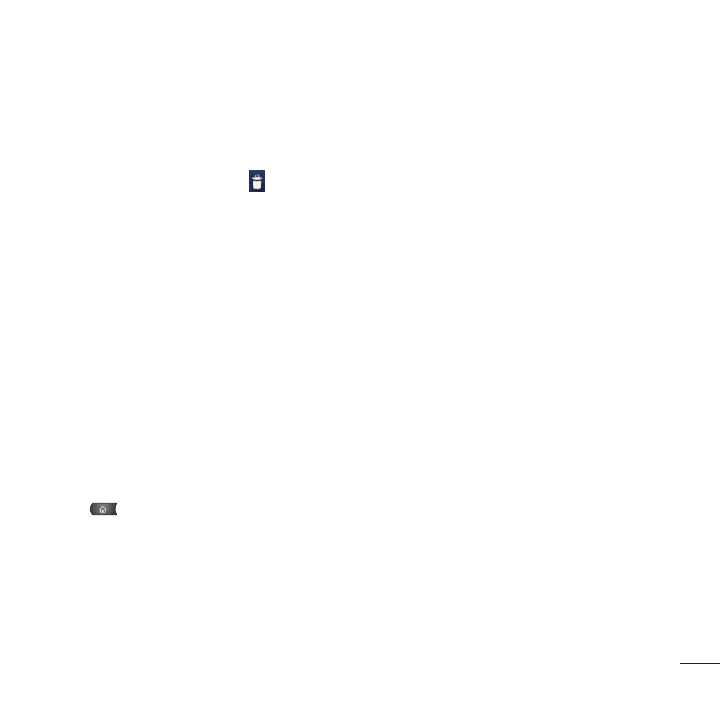
33
To remove a Widget:
1. Go to the Home screen on which the widget is located.
2. Touch and hold the widget. This unlocks it from its location on the current screen.
3. Drag the widget over the
Trash
and release it.
●
This action does not delete the Widget, just removes it from the current screen.
To place a Widget onto a different screen
1. Touch and hold the widget you want to move.
2. Drag the widget to the edge of the screen (the left side if moving to a screen located on the left,
right side if moving to a screen located on the right).
3. After about one second, the current screen will change. Repeat until you get to the desired screen.
Creating and Managing Folders
Folders can be located on any of the available screens and can contain multiple Shortcuts or different
Contact entries
To create a folder on the Home screen:
1. Press to activate the Home screen.
2. Touch and hold on an empty area of the screen.
3. From the Add to Home screen window, tap
Folders
.
4. Tap an available folder type to place it on your current screen.
●
Choices include
New folder
,
All contacts
,
Contacts with phone numbers
,
Recent documents
or
Starred contacts
.
Device Basics