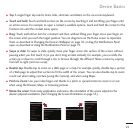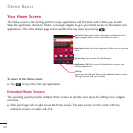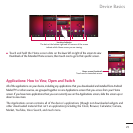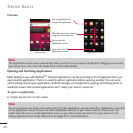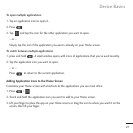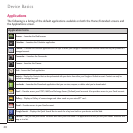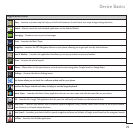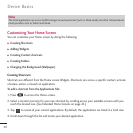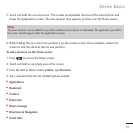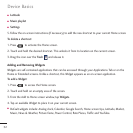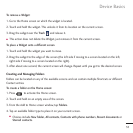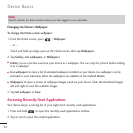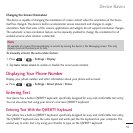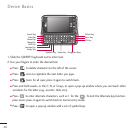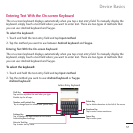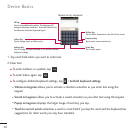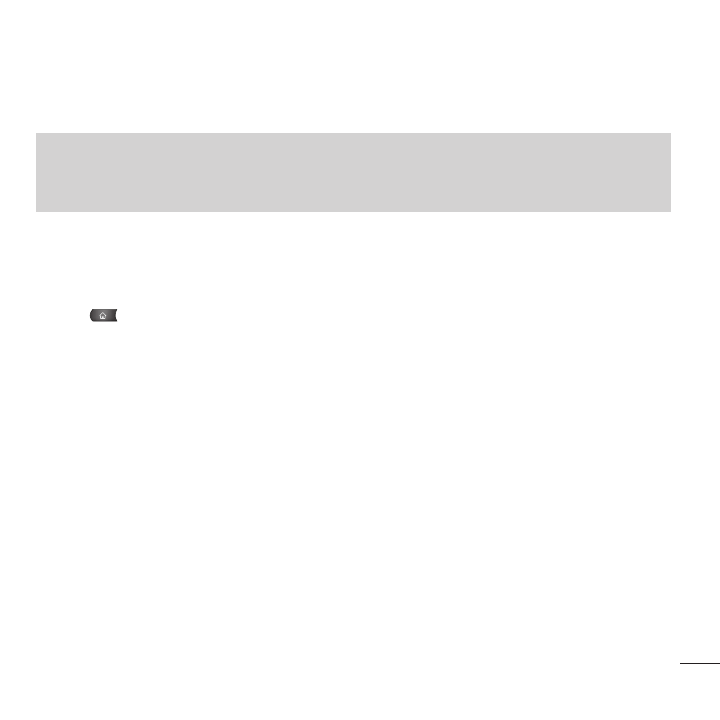
31
5. Touch and hold the on-screen icon. This creates an immediate shortcut of the selected icon and
closes the Applications screen. The new shortcut then appears to hover over the Home screen.
6. While holding the on-screen icon, position it on the current screen. Once complete, release the
screen to lock the shortcut into its new position.
To add a shortcut via the Home screen:
1. Press to access the Home screen.
2. Touch and hold on an empty area of the screen.
3. From the Add to Home screen
window
, tap
Shortcuts
.
4. Tap a selection from the list. Default options include:
●
Applications
●
Bookmark
●
Contact
●
Direct dial
●
Direct message
●
Directions & Navigation
●
Gmail label
Note
The same shortcut can be added to any of the available screens (Home or Extended). The application you add to
the screen will still appear within the Applications screen.
Device Basics