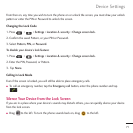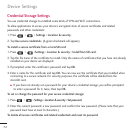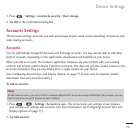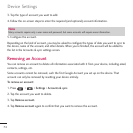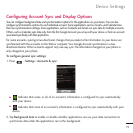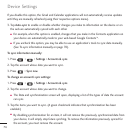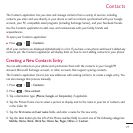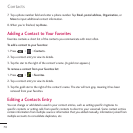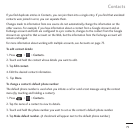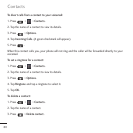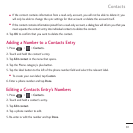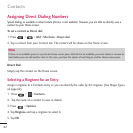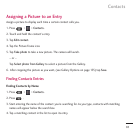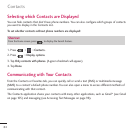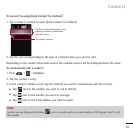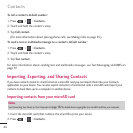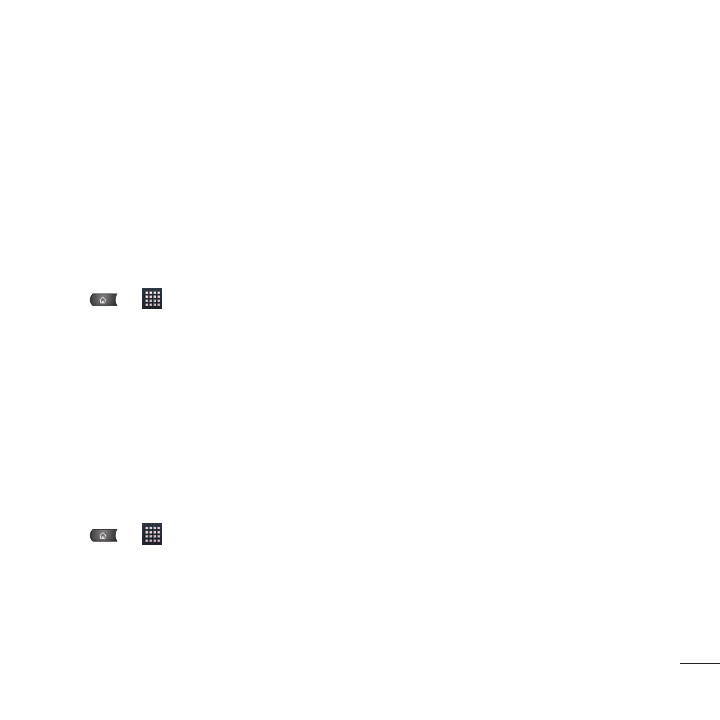
If you find duplicate entries in Contacts, you can join them into a single entry. If you find that unrelated
contacts were joined in error, you can separate them.
Changes made to information from one source do not automatically change the information on the
other sources. For example, if you have information about a contact from a Google Account and an
Exchange account and both are configured to sync contacts, changes to the contact from the Google
Account are synced to that account on the Web, but the information from the Exchange account will
remain unchanged.
For more information about working with multiple accounts, see Accounts on page 75.
To edit contact details:
1. Press > >
Contacts
.
2. Touch and hold the contact whose details you want to edit.
3. Tap
Edit contact
.
4. Edit the desired contact information.
5. Tap
Done
.
To change a contact’s default phone number:
The default phone number is used when you initiate a call or send a text message using the context
menu (by touching and holding a contact).
1. Press > >
Contacts
.
2. Tap the name of a contact to view its details.
3. Touch and hold the phone number you want to set as the contact's default phone number.
4. Tap
Make default number
. (A checkmark will appear next to the default phone number.)
79
Contacts