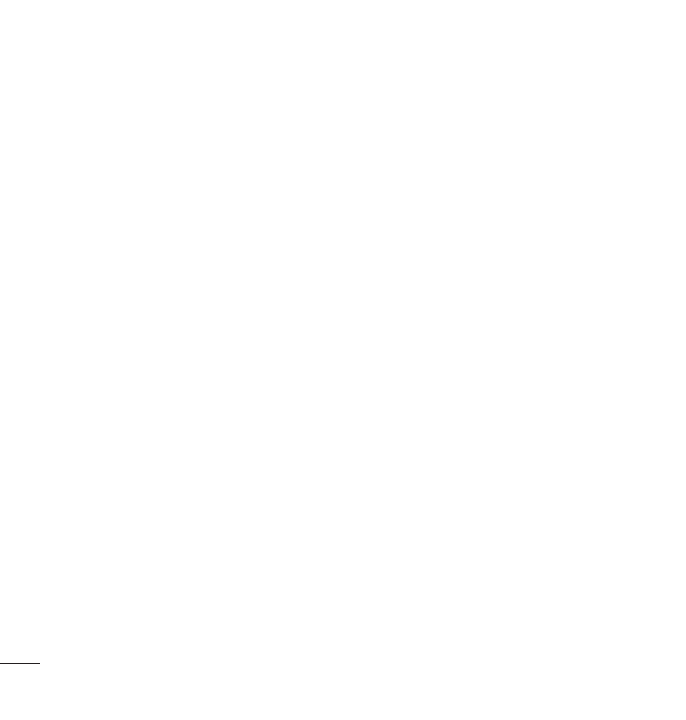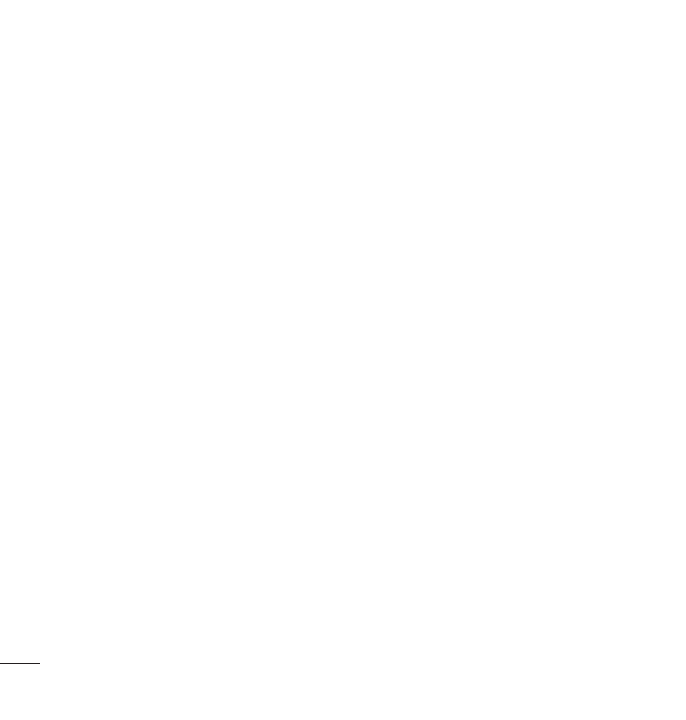
164
zone when traveling.
●
●
Home time zone
Opens a dialog where you can set the time zone to use in Calendar when you're
traveling (only available if you have the Use home time zone setting checked).
●
●
Set alerts and notifications
: Opens a dialog box to configure event reminders. You can select to
be alerted, to be notified in the Notifications Panel, or to turn off notifications. (See Setting an
Event Reminder on page 164 and Responding to an Event Reminder on page 163).
●
●
Select ringtone
: Allows you to select which ringtone is used for the Calendar event reminders.
●
●
Vibrate
: Allows you to set event reminders to vibrate.
●
●
Default reminder time
: Allows you to select the default time set for event reminders.
Folders
Folders allow you to organize other Home screen shortcuts and icons, or folders that contain all your
contacts, contacts with phone numbers, or starred contacts. Your folder's contents are kept up to date
automatically. Organizing in folders can create space to add more shortcuts, widgets, or applications on
the Home screen.
To add a folder to the Home screen:
1. Go to the Home screen pane where you want to add a folder. (Swipe the Home screen from left to
right or vice versa.)
2. Touch and hold an empty spot on the Home screen pane.
3. Tap
Folders
>
New folder.
To rename a folder:
1. Tap the folder icon to open it.
Tools and Calendar