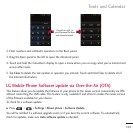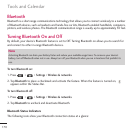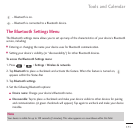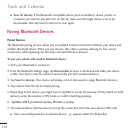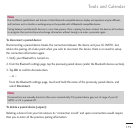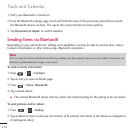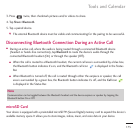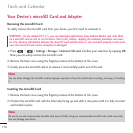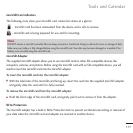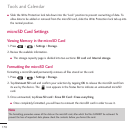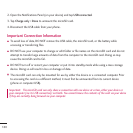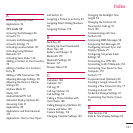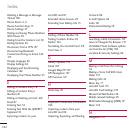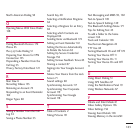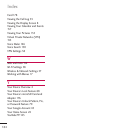Connecting Your Device to Your Computer
Before using your device's mass storage capabilities, you need to prepare your device's data services to
synchronize with your desktop or laptop computer. Once you have connected the device to the
computer, you can transfer your data to or from the microSD card.
To connect your device to a computer via USB:
1. Use the USB cable that came with your phone to connect the phone to a USB port on your
computer.
2. When the USB connected screen is displayed, tap
Mass storage
>
Done
>
OK
to confirm that you
want to transfer files.
●
●
When the device is connected as USB storage, you receive a notification on your computer.
●
●
You device's microSD card is mounted as a removable drive on your computer. You can now copy
files to and from the microSD card. For more information, see the documentation for your
computer.
●
●
During this time, you will not be able to access the microSD card in your device, so you can't use
applications that rely on the microSD card, such as Camera, Gallery, and Music.
To remove the connection:
WARNING: Carefully follow your computer's instructions to unmount, remove, or disconnect any removable
USB devices or disks, to avoid losing information on the microSD card when disconnecting your phone from
your computer.
1. On your computer, complete the process to safely Stop, or Remove, the USB device (in this case, the
phone). For example, use the Safely Remove Hardware option to Stop the USB Mass Storage Device
on Windows
®
XP.
179
Tools and Calendar