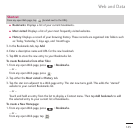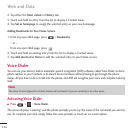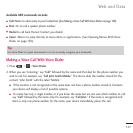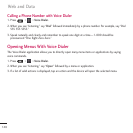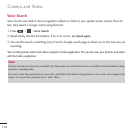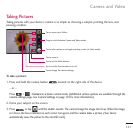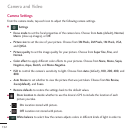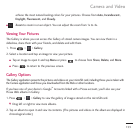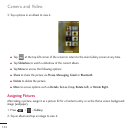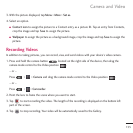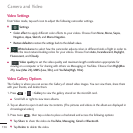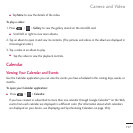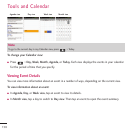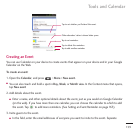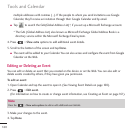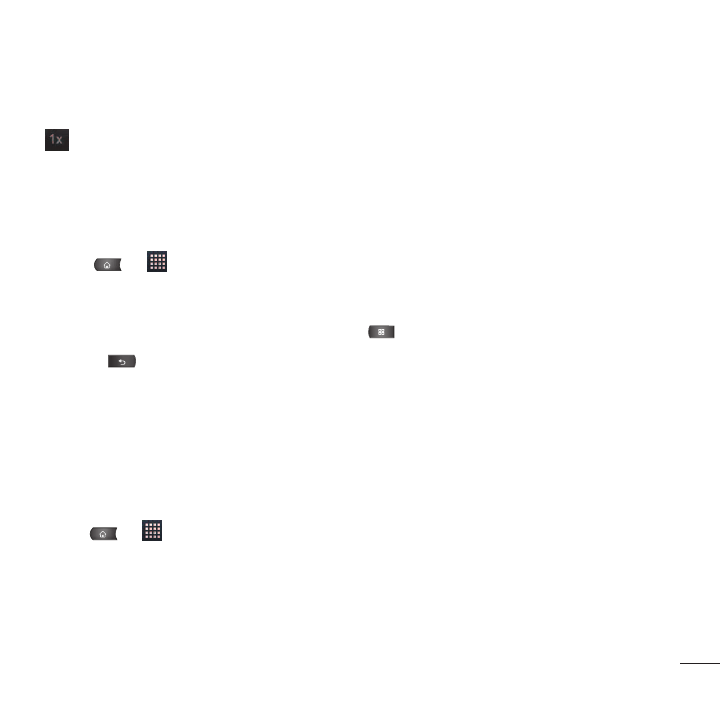
153
achieve the most natural-looking colors for your pictures. Choose from
Auto, Incandescent,
Daylight, Fluorescent,
and
Cloudy
.
●
●
Zoom
to zoom in on an object. You can adjust the zoom from 1x to 4x.
Viewing Your Pictures
The Gallery is where you can access the Gallery of stored camera images. You can view them in a
slideshow, share them with your friends, and delete and edit them.
1. Press > >
Gallery
.
2. Select a location and tap an image to view your picture.
●
●
Tap an image to open it and tap
Menu
or press to choose from
Share
,
Delete
, and
More
.
●
●
Press to return to the previous screen.
Gallery Options
The Gallery application presents the pictures and videos on your microSD card, including those you’ve taken with
the Camera application and those you downloaded from the Web or other locations.
If you have one of your device's Google
™
Accounts linked with a Picasa account, you’ll also see your
Picasa Web albums in Gallery.
1. Press > >
Gallery
to view the gallery of images stored on the microSD card.
●
●
Drag left or right to view more albums.
2. Tap an album to open it and view its contents. (The pictures and videos in the album are displayed in
chronological order.)
Camera and Video