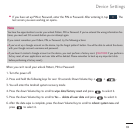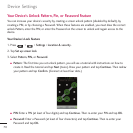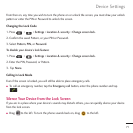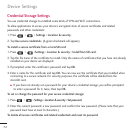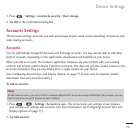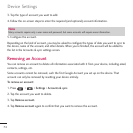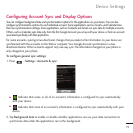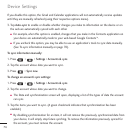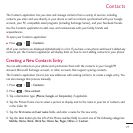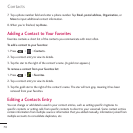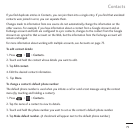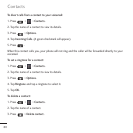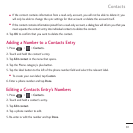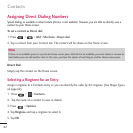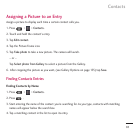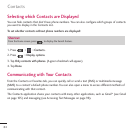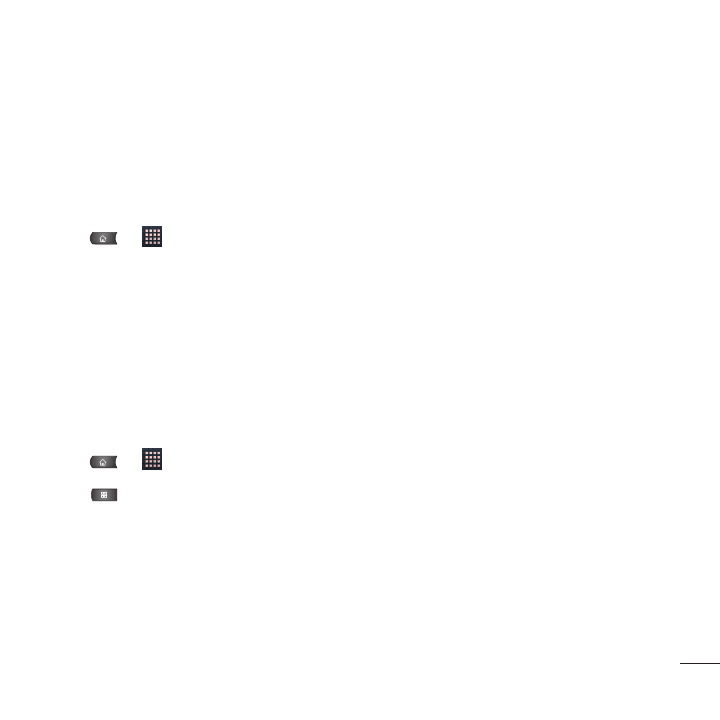
The Contacts application lets you store and manage contacts from a variety of sources, including
contacts you enter and save directly in your device as well as contacts synchronized with your Google
account, your PC, compatible email programs (including Exchange Server), and your Facebook friends.
Use the Contacts application to add, view, and communicate with your family, friends and
acquaintances.
To open your Contacts application:
●
Press > >
Contacts
.
All of your contacts are displayed alphabetically in a list. If you have a new phone and haven't added any
contacts yet, the Contacts application will display hints on how to start adding contacts to your phone.
Creating a New Contacts Entry
You can add contacts on your phone and synchronize them with the contacts in your Google™
Account, Microsoft Exchange account, or other accounts that support syncing contacts.
The Contacts application tries to join new addresses with existing contacts, to create a single entry. You
can also manage that process manually.
1. Press > >
Contacts
.
2. Press >
New contact
.
3. Tap a destination type (
Phone, Google, or Corporate
), if applicable.
4. Tap the Picture Frame icon to select a picture to display next to the name in your list of contacts and
in the Caller ID.
5. Tap the
First name
and
Last name
fields, and enter a name for the new entry.
6. Tap the label button (to the left of the Phone number field) to select one of the following categories:
Mobile, Home, Work, Work Fax, Home Fax, Pager, Other,
or
Custom
.
77
Contacts