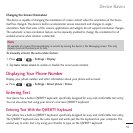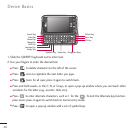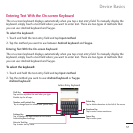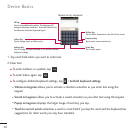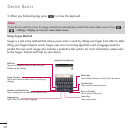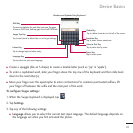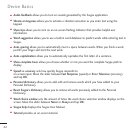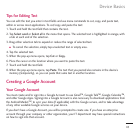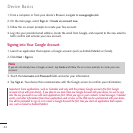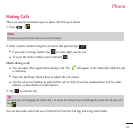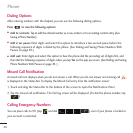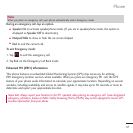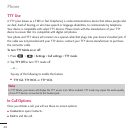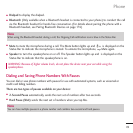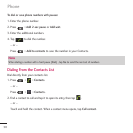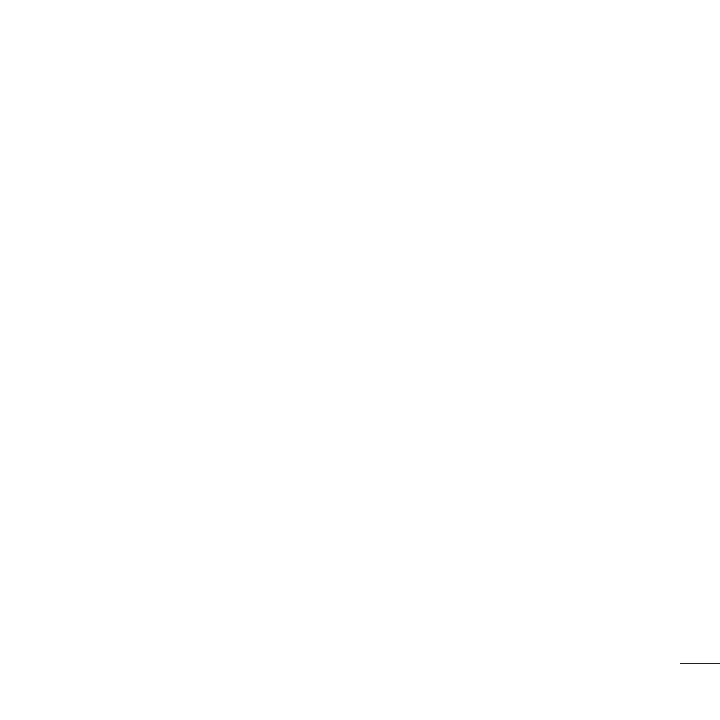
43
Tips for Editing Text
You can edit the text you enter in text fields and use menu commands to cut, copy, and paste text,
within or across most applications. To cut/copy and paste the text:
1. Touch and hold the text field that contains the text.
2. Tap
Select word
or
Select all
in the menu that opens. The selected text is highlighted in orange, with
a tab at each end of the selection.
3. Drag either selection tab to expand or reduce the range of selected text.
●
To cancel the selection, simply tap unselected text or empty area.
4. Tap the selected text.
5. When the pop-up menu opens, tap
Cut
or
Copy
.
6. Place the cursor on the location where you want to paste the text.
7. Touch and hold the text field.
8. When the pop-up menu opens, tap
Paste
. The text that you pasted also remains in the device’s
memory (temporarily), so you can paste that same text in another location.
Creating a Google Account
Your Google Account
You must create and/or sign into a Google Account to use Gmail
TM
, Google Talk
TM
, Google Calendar
TM
,
and other Google Apps. Signing into a Google Account is also necessary to download applications from
the Android Market
TM
, to sync your data (if applicable) with the Google servers, and to take advantage
of any other available Google services on your device.
If you don’t have a Google Account, you will be prompted to create one. If you have an enterprise
account through your company or other organization, your IT department may have special instructions
on how to sign into that account.
Device Basics