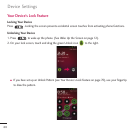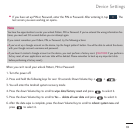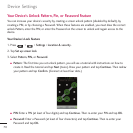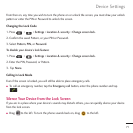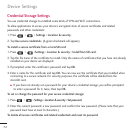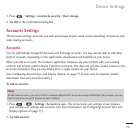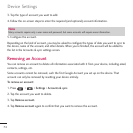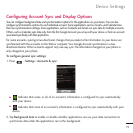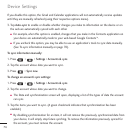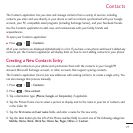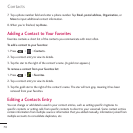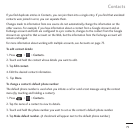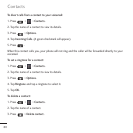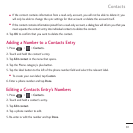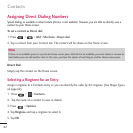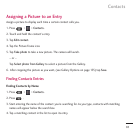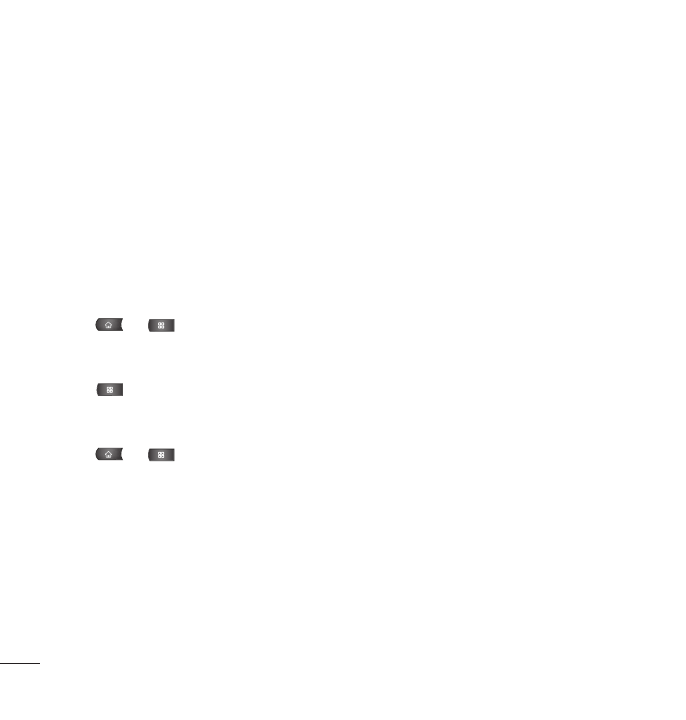
76
If you disable this option, the Gmail and Calendar applications will not automatically receive updates
until they are manually refreshed (using their respective options menu).
3. Tap
Auto-sync
to enable or disable whether changes you make to information on the device or on
the web are automatically synced with each other.
●
For example, when this option is enabled, changes that you make in the Contacts application on
your device are automatically made to your web-based Google Contacts
™
.
●
If you uncheck this option, you may be able to use an application's tools to sync data manually.
(See To sync information manually on page 78).
To sync information manually:
1. Press > >
Settings
>
Accounts & sync
.
2. Tap the account whose data you want to sync.
3. Press >
Sync now
.
To change an account’s sync settings:
1. Press > >
Settings
>
Accounts & sync
.
2. Tap the account whose data you want to change.
●
The Data and synchronization screen will open, displaying a list of the types of data the account
can sync.
3. Tap the items you want to sync. (A green checkmark indicates that synchronization has been
enabled.)
●
By disabling synchronization for an item, it will not remove the previously synchronized data from
your device, it will simply stop future synching. To remove the information previously synced for
the account, you must remove the account.
Device Settings