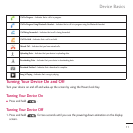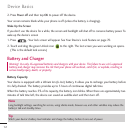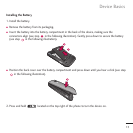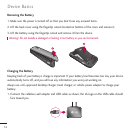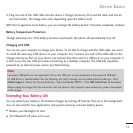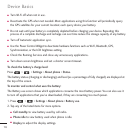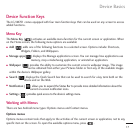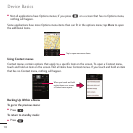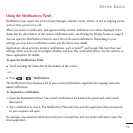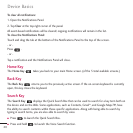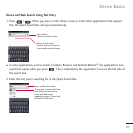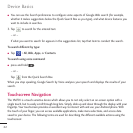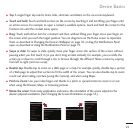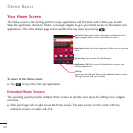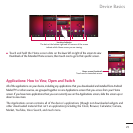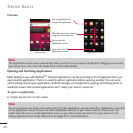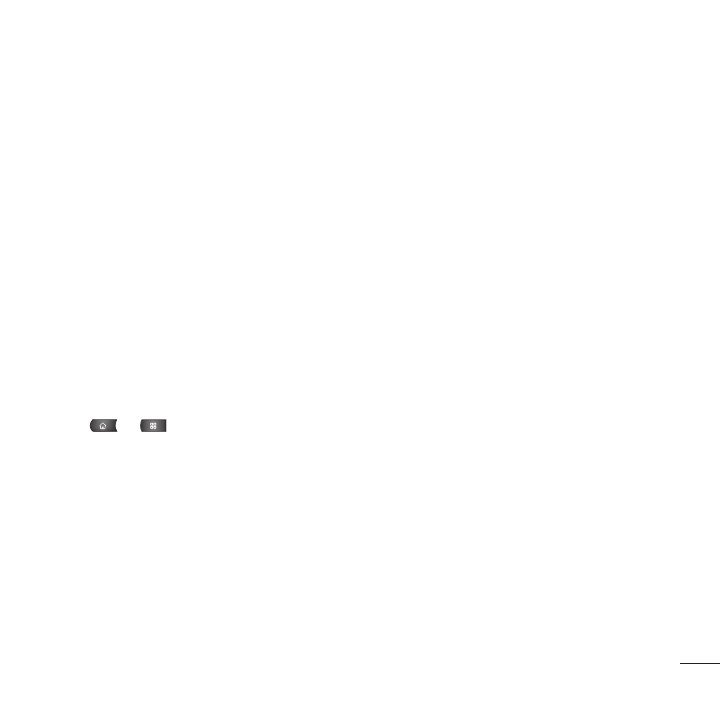
19
Device Basics
Using the Notifications Panel
Notification icons report the arrival of new messages, calendar events, alarms, as well as ongoing events,
such as when you are on a call.
When you receive a notification, text appears briefly and the notification icon will be displayed in the
Status Bar. For descriptions of the various notification icons, see Viewing the Display Screen on page 8.
You can open the Notifications Panel to view a list of all recent notifications. Depending on your
settings, you may hear a notification sound, and the device may vibrate.
Applications whose activities produce notifications, such as Gmail
™
and Google Talk, have their own
settings, which you can use to configure whether, and how, they send notifications. See the sections on
those applications for details.
To open the Notifications Panel:
●
Touch and drag the Status Bar to the bottom of the screen.
– or –
●
Press > >
Notifications
.
The Notifications Panel displays a list of your current notifications, organized into ongoing and event-
based notifications.
To respond to a notification:
1. Open the Notifications Panel. Your current notifications are listed in the panel, each with a brief
description.
2. Tap a notification to view it. The Notifications Panel will close and the application that corresponds
to your response will open.
For example, new voicemail notifications dial your voicemail box, and new email notifications open the
Email application.