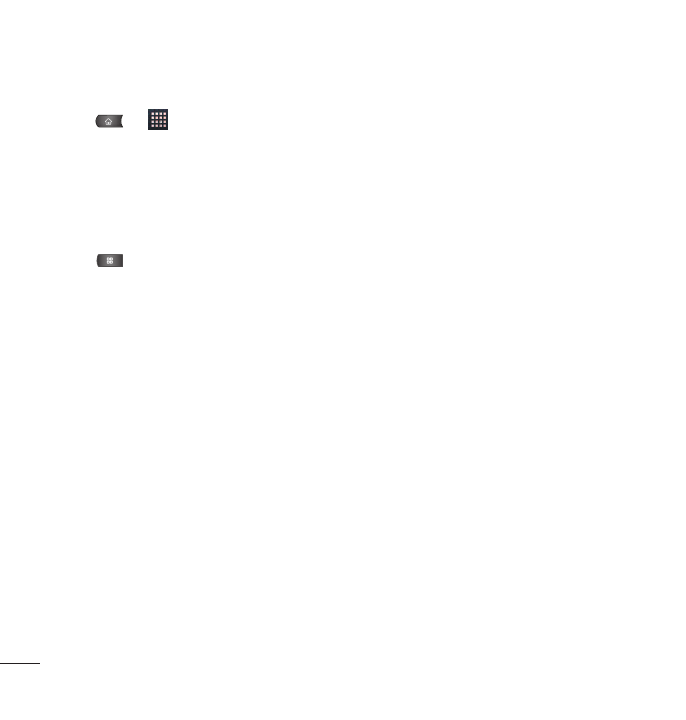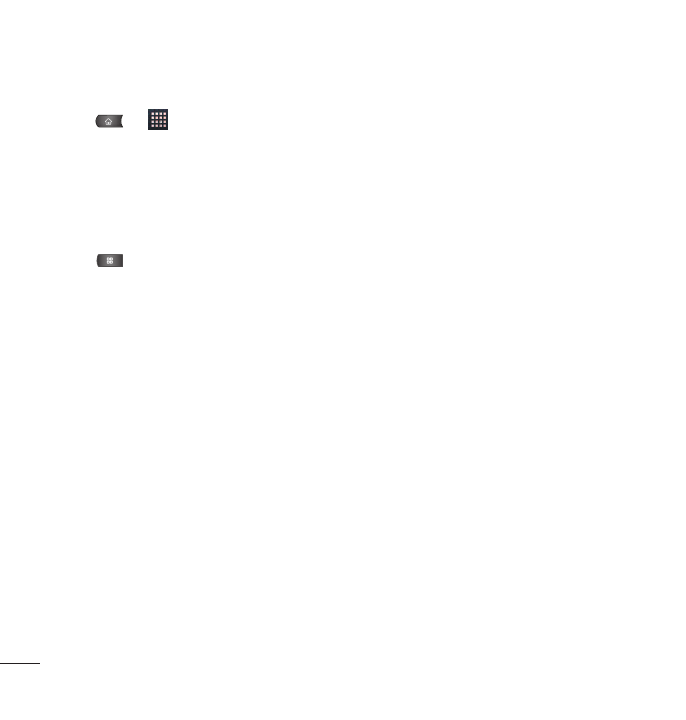
98
Composing MMS Messages
1. Press > >
Messaging
>
New message
.
2. Tap the To field and enter the recipient’s phone number or email information. As you enter the phone
number or email address, matching contacts appear on-screen. Tap an available matching recipient or
continue entering the phone number or email address.
3. Tap the text field and enter your message.
4. Press >
Attach
.
5. Select a multimedia attachment type:
●
Pictures
: Opens the Gallery application. Use the on-screen navigation to select the picture you
wish to send with the outgoing message.
●
Capture picture
: Opens the Camera application. Take a picture, and then tap OK to use this image
in your message. (See Taking Pictures on page 153).
●
Videos
: Opens the Gallery application. Use the on-screen navigation to select a video and attach it to your
outgoing message.
●
Capture video
: Opens the Camcorder application. Record a video, then tap OK to use this video
in your message. (See Recording Videos on page 157).
●
Audio
: Opens a menu that allows you to choose between
Select music track
and
Sound Recorder
.
Use the on-screen navigation with the
Select music track
option to select an audio file and tap
OK or record a new audio file using the
Sound Recorder
option.
●
Record audio
: Opens the message recorder.
●
Record Duration
: Displays the length of the recorded voice message.
Accounts and Messaging