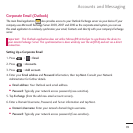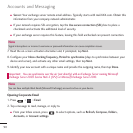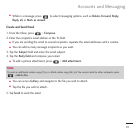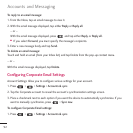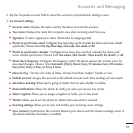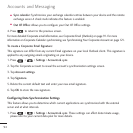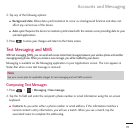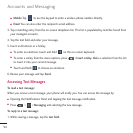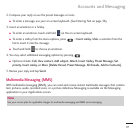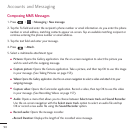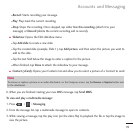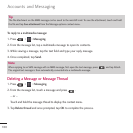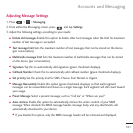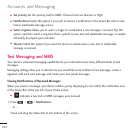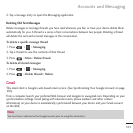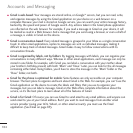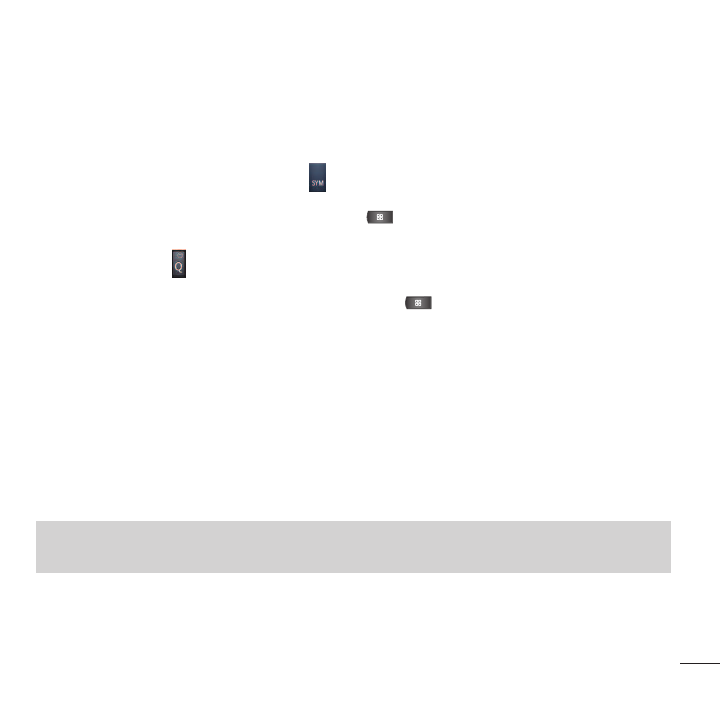
97
2. Compose your reply or use the preset messages or icons.
●
To enter a message, use your on-screen keyboard. (See Entering Text on page 36).
3. Insert an emoticon or a Smiley.
●
To enter an emoticon, touch and hold on the on-screen keyboard.
●
To enter a smiley from the menu options, press >
Insert smiley
. Make a selection from the
list to insert it into the message.
●
Touch and hold to choose an emoticon.
4. You may select additional messaging options by pressing .
●
Options include:
Call, View contact, Add subject, Attach, Insert Smiley, Preset Message, Set
priority, Insert smiley, or More [Delete thread, Preset Message, All threads, Add to Contacts]
.
5. Review your reply and tap
Send
.
Multimedia Messaging (MMS)
With multimedia messaging (MMS), you can send and receive instant multimedia messages that contain
text, pictures, audio, recorded voice, or a picture slideshow. Messaging is available via the Messaging
application in your Applications screen.
Note
See your service plan for applicable charges for multimedia messaging and MMS voice messaging.
Accounts and Messaging